Help Centre » Student » Brightspace » Quizzes
Quizzes
How to take Quizzes in Brightspace Learning Environment
Accessing a quiz
To access the Quiz tool, click Assessment from the course navigation bar and then select Quizzes from the pull-down menu.
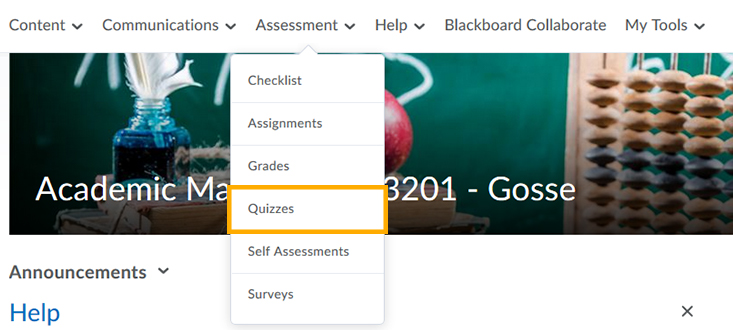
Taking a quiz
- On the Quiz List page, click on the quiz you want to take.
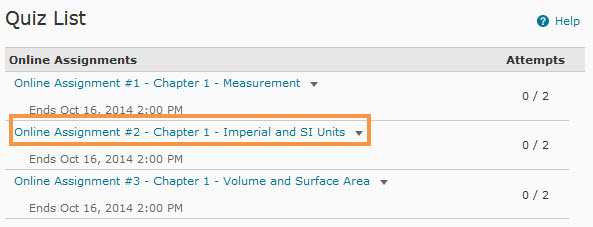
- Read the instructions and details for the quiz. When you are ready, click Start Quiz!
- Answer each question. You can see which questions you have saved answers to in the Questions section of the quiz's left panel. You can also click the question number in the quiz's left panel to go back to the question.
- Click Next Page or Previous Page to navigate between pages, if necessary.
- Click Submit Quiz when you are ready to submit.
- As a precaution, you will need to click Submit Quiz a second time. This will avoid inadvertently submitting your quiz attempt.
Note - If you try to submit a quiz with unanswered questions, you will see a warning at the top of the Quiz Submission Confirmation page informing you about unanswered questions. Click each link beneath the warning to return to each unanswered question.
