Help Centre » Student » Brightspace » Alternative Formats
Alternative Formats
Your instructor probably has many different files uploaded in your course. You can now download those files in alternative formats. Just choose the version that is best for your needs.
First log into your course and go to the Content/Lessons section. Depending on how your course is setup you will see one of the following layouts:
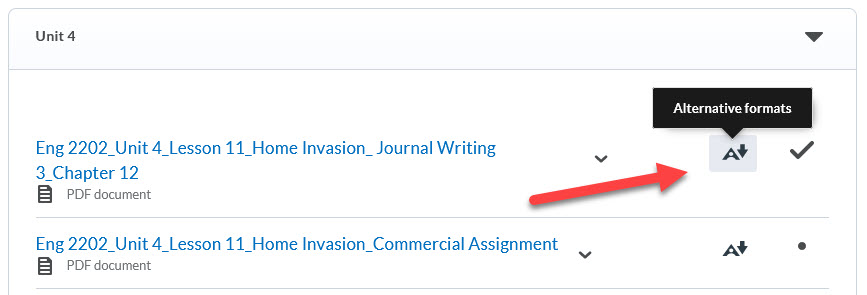
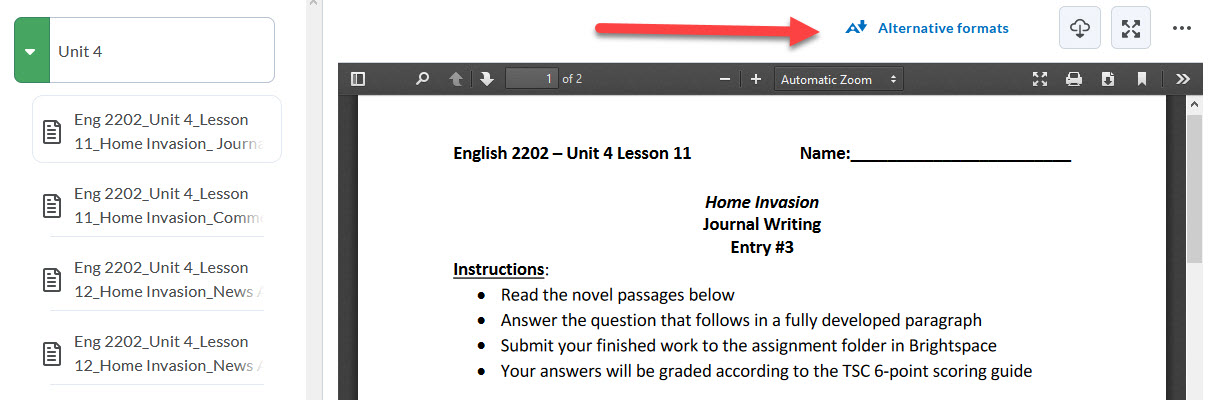
Select the “A” icon next to your course content to open the alternative formats and select your preferred format.

