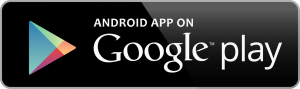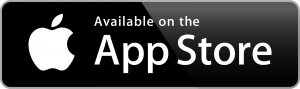Pulse
Brightspace Pulse is a mobile app that can help learners stay connected and on track with their courses in Brightspace Learning Environment. It provides one easy view of course calendars, readings, assignments, evaluations, grades, and announcement items.
With the Brightspace Pulse app you can:
- Get notifications on your mobile device for announcements, new content and grades
- Read and reply to class discussions
- View weekly calendar and add personal events and milestones for reminders
Getting Started
- Open the Brightspace Pulse app
- Tap Pick my school and select Centre for Distance Learning and Innovation
- On the login page, enter your CDLI Portal credentials and click Log in
- The Pulse app will load your courses and display the Course tab by default
Download the Brightspace Pulse App:
Pulse Tools and Features
1. Calendar
Schedule tab displays a complete list of all activities for the duration of your courses
Week tab displays a list of activities for the selected day and a graph that displays the week’s activities at a glance.
2. Courses
Displays all courses and course content.
3. Notifications
Displays updates from your course site (content, grades, discussions)
Allows you to read and reply to discussion threads
4. Activity list
Displays To-Dos, Readings, Assignments and Evaluations.
Navigate activities by swiping up or down.
Swiping left and right moves between weeks, updating the graph as you navigate.
Tapping an activity displays detailed information and actions you can perform.
Tapping a grey checkmark icon marks the activity as complete (green).
5. Calendar week view
In the week view, the graph indicates which days are the busiest.
Navigate weeks by swiping left and right or tap a day to update the activity list.
6. Add activity
Add your own activity to your schedule to fill in any gaps or add personal reminders.
7. Course Filter
Filters your calendar to view particular course information and/or activities.
8. Settings
Allows you to log out, provide feedback, or view the version number.
Notifications
Brightspace Pulse allows you to receive notifications for updates within your course. You can receive notifications for announcements, content updates and grades directly to your mobile device.
Discussions in Brightspace Pulse
You can use Pulse to read and reply to discussion threads that you have subscribed to in your course. Once you subscribe to a discussion topic or thread (which you would need to do outside of the pulse app) you can read, reply and receive updates on discussion activity in the Notifications tab. Unlike other notifications in Brightspace Pulse, discussion notifications do not appear in the device’s notification area and do not invoke an alarm or vibration.
Read and reply to discussion threads
- Tap the Notifications tab
- Tap the Subscriptions sub-tab. A list of discussion threads displays. The list is sorted with the discussion threads that have the most recent activity at the top, and any discussion threads that have new activity since you last checked are highlighted to indicate an unread state.
- Tap the thread containing the activity. A list of posts displays.
- Reply to the thread.
Note: Unlike in Brightspace, you can only reply to the original post, not a specific reply post in the discussion thread.