Help Centre » Student » Brightspace » Assignments
Assignments
How to Submit Course Assignments and View Feedback
How to Review Grades and Feedback on Assignments
Accessing Assignments
To access the Assignments tool, click on the Assessment menu and then select Assignments: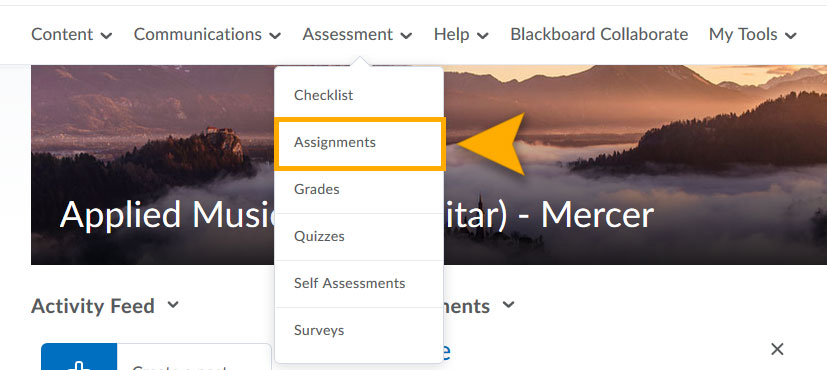
The Assignments tool enables you to submit assignments in the Learning Environment. Simply upload your submission to the appropriate assignment submission folder and submit.
Naming your assignment
Filenames cannot include special characters. Characters to avoid include:
- slashes ("/")
- ampersands ("&")
- colons (":")
- question marks
- quotation marks
- pound signs or hash marks ("#")
- asterisks
Submitting to an Assignments folder
In the Assignment tool, click on the folder you want to submit to.
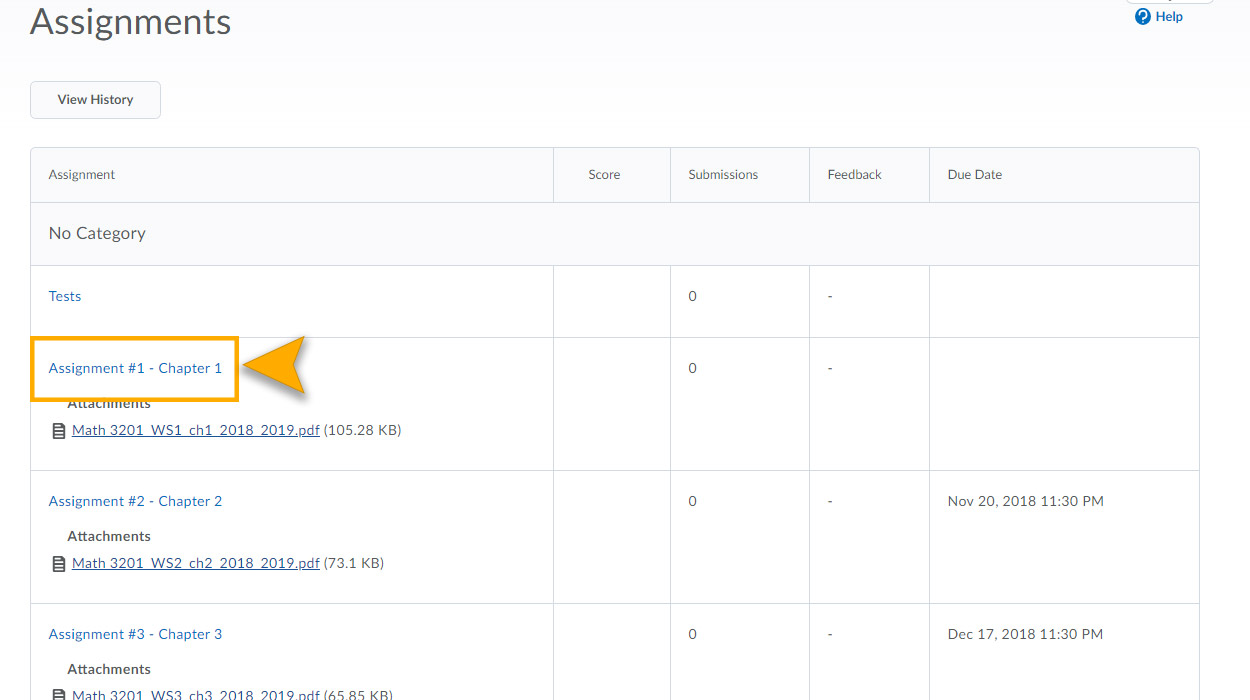
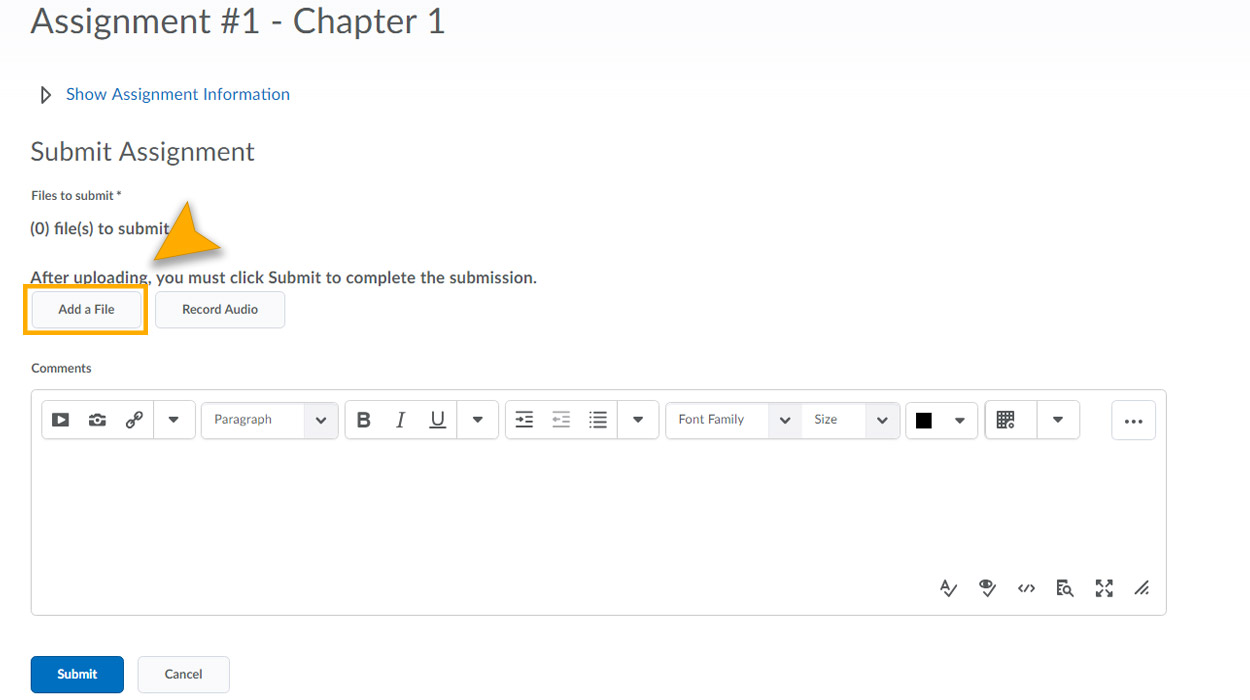
Click Add a File to browse for the file you want to submit. You can attach files from your local computer (or attached storage device), a personal locker or a group locker.
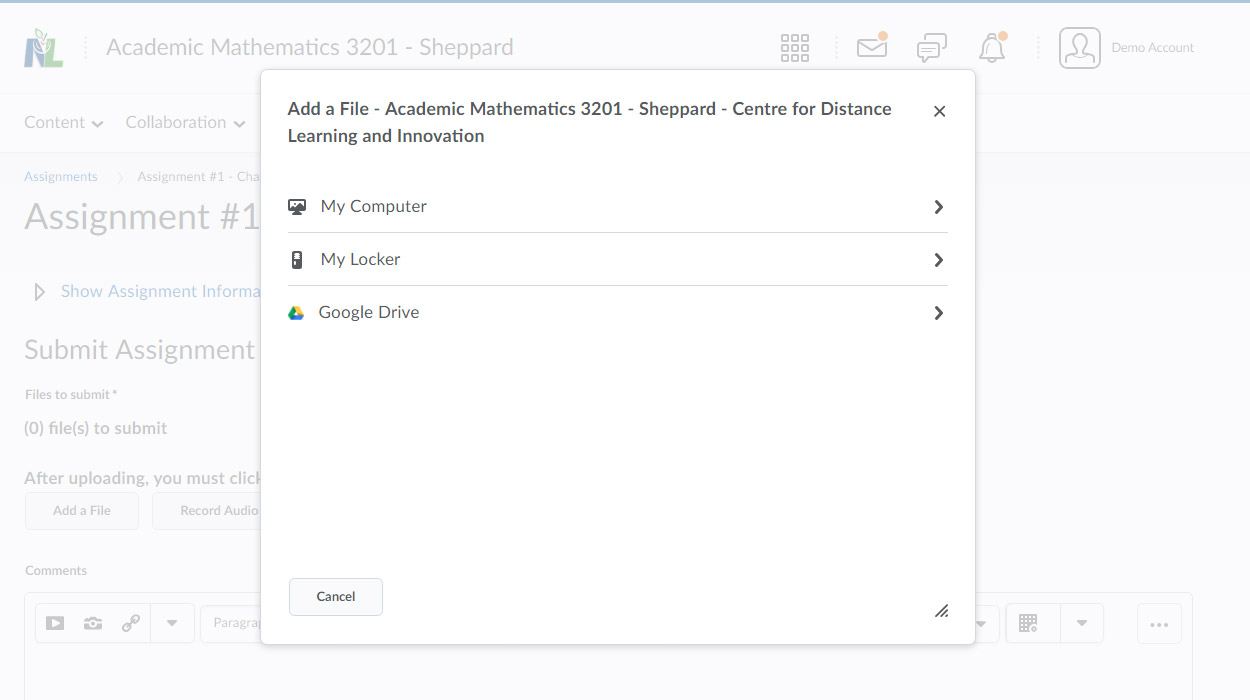
You can Add a File or Record Audio as feedback. When you finish a recording, click Add.
Enter any Comments you wish to submit with the file.
Click Submit.
