Help Centre » Student » Brightspace » Email
To access your Brightspace Email, click the Message Alerts icon shown below and click Email.
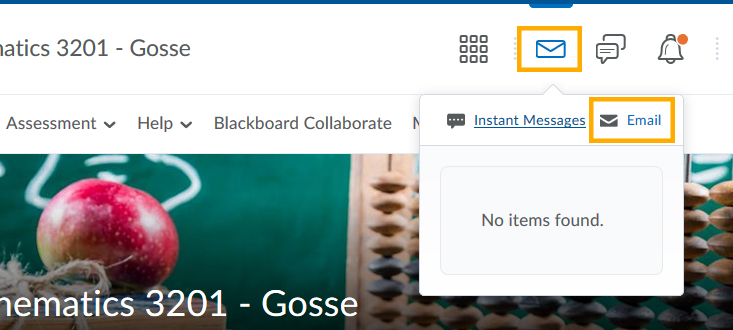
Composing Email
On the Email tool page:
- Click Compose.
- Enter the recipient’s Brightspace email address (ie, username@brightspace.cdli.ca) in the To field. You can click the Address Book link on the right to locate an address.
- Enter a brief description of your email in the Subject line.
- Enter your message in the Body.
- If you wish, click the Spell Checker icon to check for misspellings.
- Click Send.
Add an attachment
- From the Compose New Message page, create a new email message as usual.
- In the Attachments area, click Upload and select the file you want to attach. If you are using a supported browser, you can also drag and drop files from your computer!
Find an email address of a classmate or your teacher
If you do not know the Brightspace email address of a classmate, you can still send them a message by going to your course, clicking on “Classlist” from the Collaboration menu, and clicking on the name of the individual you wish to email.
