How to fix freezing and crashing in Zoom
If you’re having issues with Zoom freezing or crashing when using tools such as Screen Sharing or Video, it could be due to low bandwidth or a poor Internet connection. However, if your Internet is functioning properly, changing some Zoom settings may resolve your issue.
Adjust Share Screen setting
Open the Zoom desktop app and go into Settings. Click the Share Screen button on the left-hand side and then click Advanced.
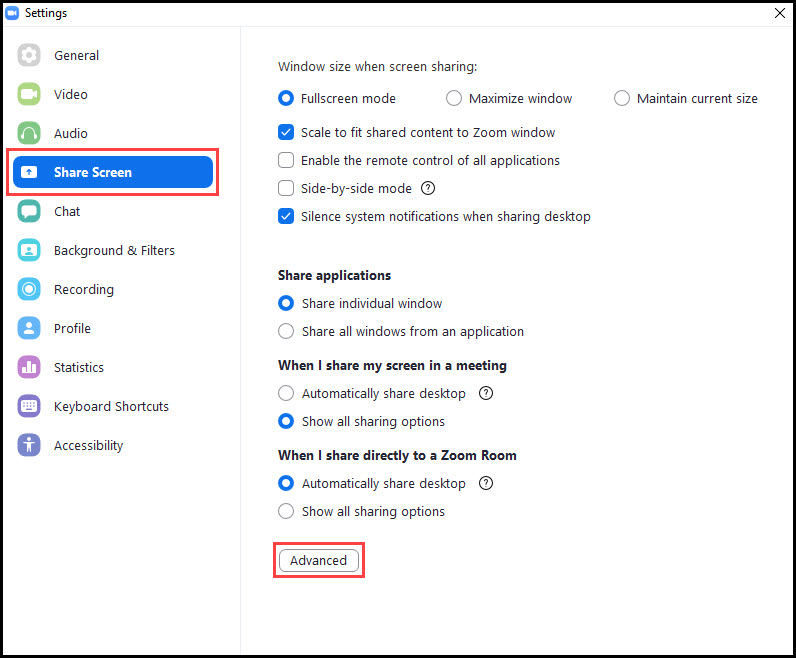
On the Advanced page, check off Use TCP connection for screen sharing.
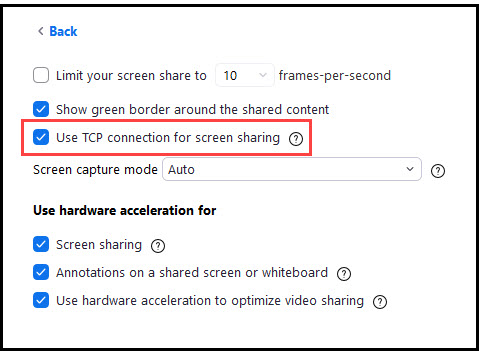
Turn off Virtual Backgrounds and Filters
While Virtual Backgrounds are nice to look at, they do require extra computing resources and may cause issues with Screen Sharing or Video.
Open the Zoom desktop app, go into Settings and click the Background & Filters link on the left.
Select None for the Virtual Background.
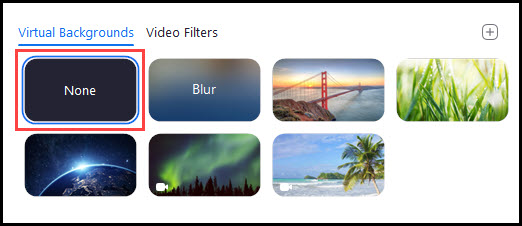
Similarly, click the Video Filters link and select None.
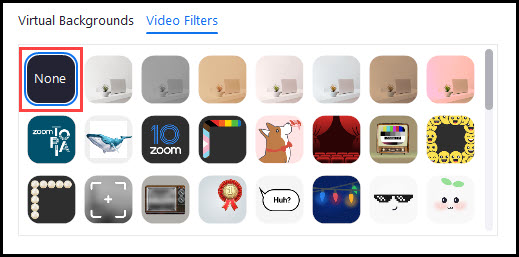
Adjust video settings
Open the Zoom desktop app, go into Settings and click the Video link on the left. Uncheck HD and the three settings under My Video.

Click the Advanced button near the bottom and uncheck the options in Use hardware acceleration for.
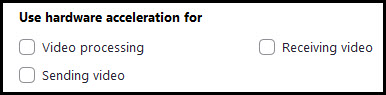
When done, simply close the Settings window.
