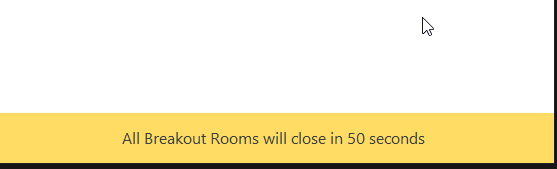Breakout Rooms
To start breakout rooms, click on the Breakout Rooms button located at the bottom right of your screen.
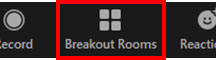
A window similar to the one below appears. Select the number of rooms, choose Assign manually, and then click on Create.
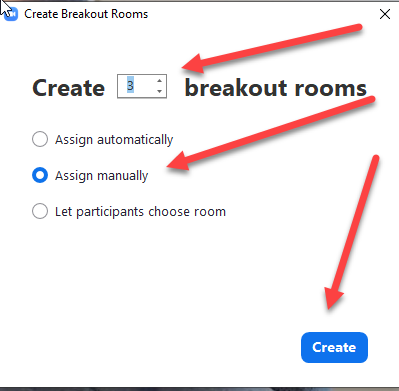
The following screen appears. Click on the Options button to show the options for the rooms.
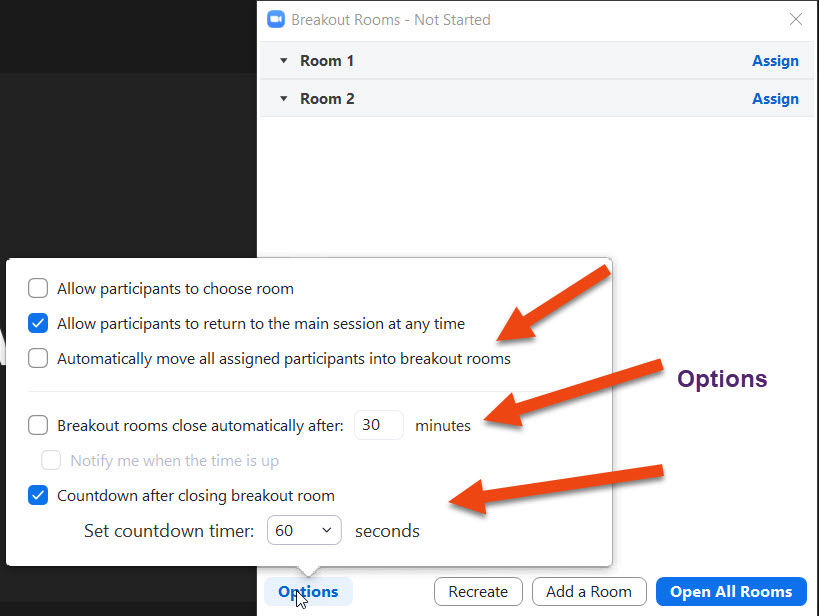
Next, choose the people to manually add them to the breakout rooms. See the screen below.
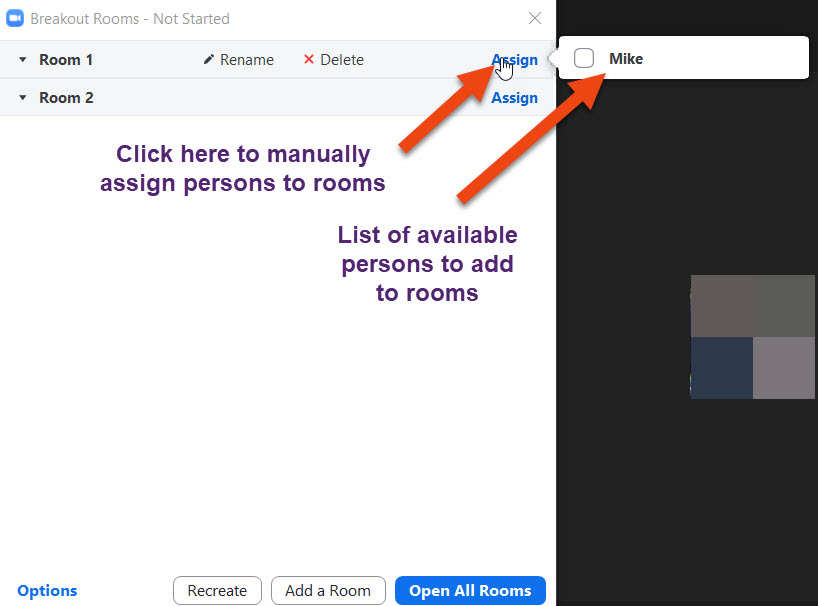
To Send a Message To all Breakout Rooms
Click on Broadcast message to all and then type your message and click Broadcast.
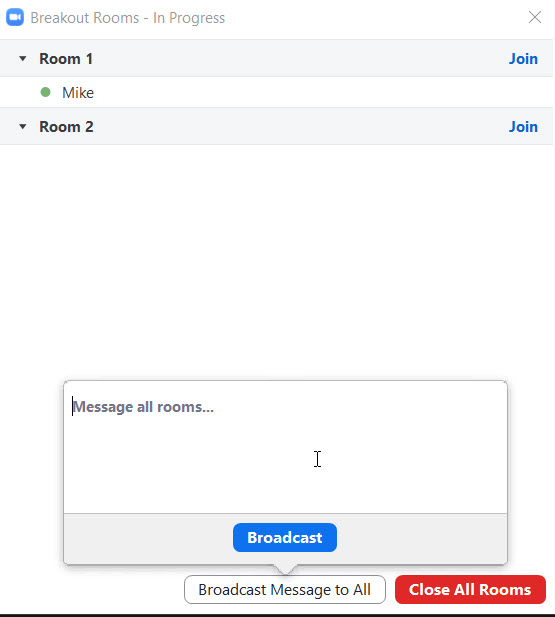
Ending Breakout Rooms
When ending breakout rooms, click Close All Rooms. (As shown in the image above)
NOTE: If you have not made any changes in the breakout options screen (see above) the breakout rooms will not end right away. The default to end rooms is 60 seconds. You can edit the options to have no delay between the time when you select to end a breakout room and it actually closes.