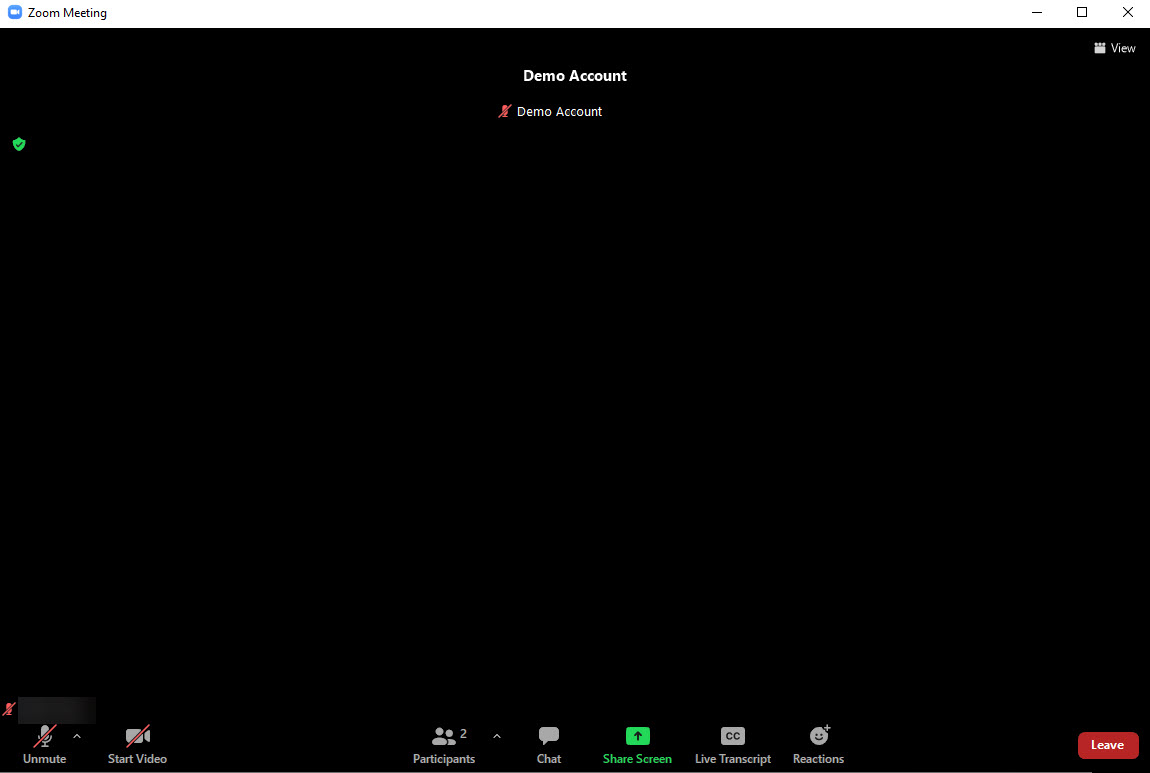Accessing your online Zoom class
Note: The Zoom desktop app has been installed on the CDLI student and staff system images. If your computer does not have it installed, please contact the CDLI Help Desk at https://www.cdli.ca/helpdesk.
Go to the CDLI web site (https://www.cdli.ca/) and log in.
Once logged into the CDLI portal, click on the “Go to Brightspace” link on the right-hand side.
Select your course from the My Courses widget and the course homepage will appear.
On the course homepage, click the Zoom link on the navigation bar.

The first time you access Zoom from within Brightspace, you should be prompted about allowing Zoom to access your account. You will need to Accept this.
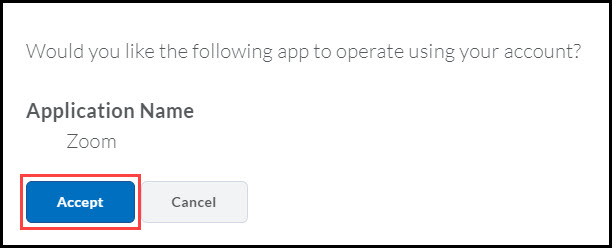
On the Zoom page, you will see all of the available sessions that have been created by your instructor. Please click the Join button for the session your instructor has requested you to join.
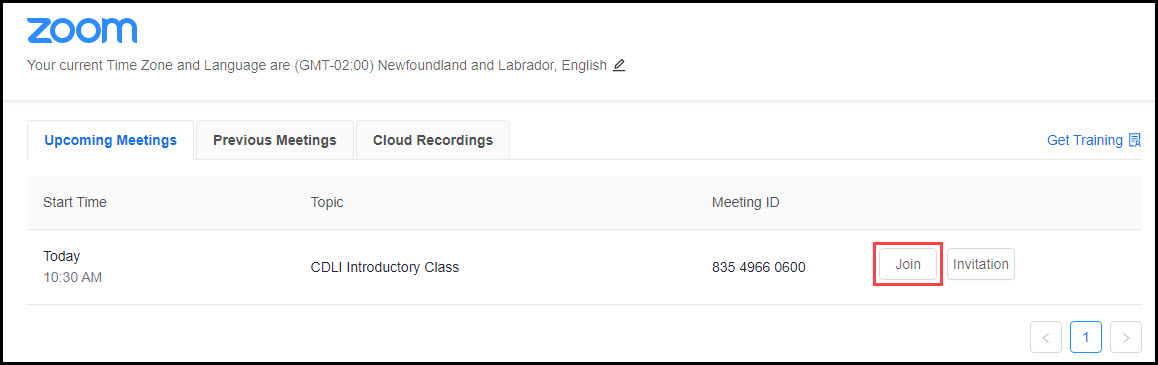
You should be prompted about “Open Zoom Meetings?”. Please check off the box for “Always allow nlesd-ca.zoom.us to open links of this type in the associated app” and click the Open Zoom Meetings button.
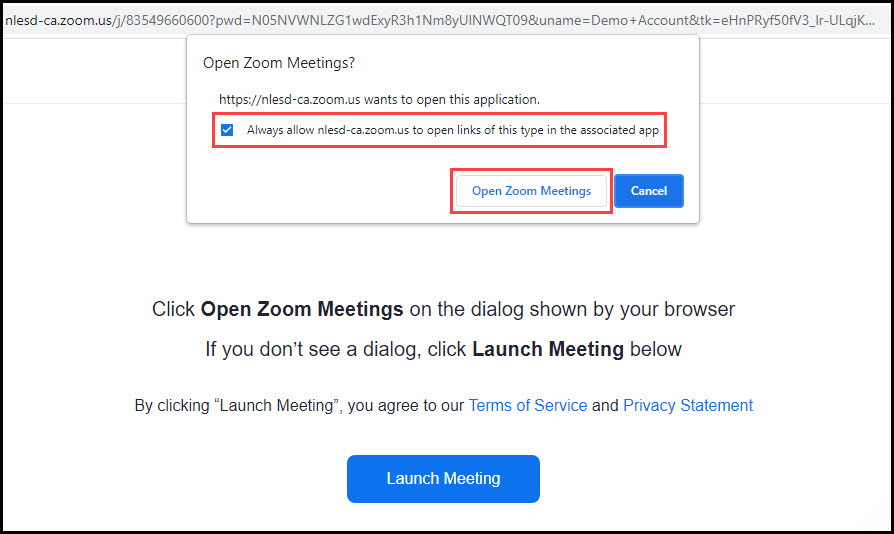
If the instructor has not yet started the online Zoom class, you will see the following:
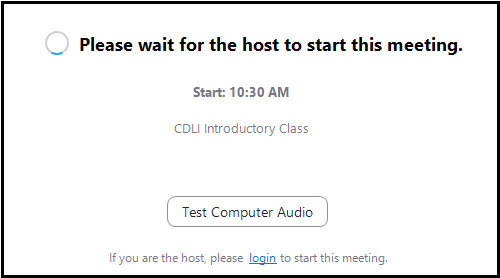
Once the instructor has started the online Zoom class, you will be automatically connected.