Accessing the Zoom desktop client using Single Sign-On
Access to the Zoom client for CDLI staff, substitutes and tutors will be done through the Single Sign-On (SSO) process and not through an email address and password, Google or Facebook authentication.
You can download the various Zoom Client for Meetings installers from https://nlesd-ca.zoom.us/download
Once the Zoom app is installed, simply run it and click Sign In on the main screen.

On the Sign in page, do not enter your email address and password. Please click the SSO button.
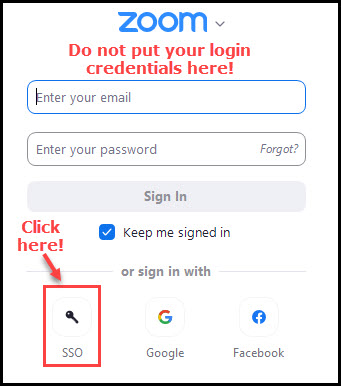
Enter nlesd-ca in the “Company Domain” field and click Continue. Note: there is a dash between nlesd and ca.
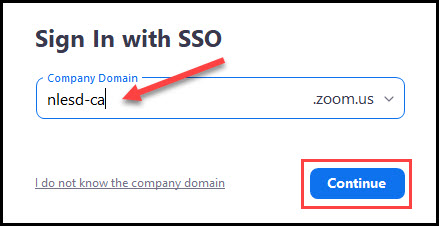
If you are not signed into the CDLI portal, you will be redirected to the CDLI portal login page where you will enter your CDLI Username and Password and click Login.
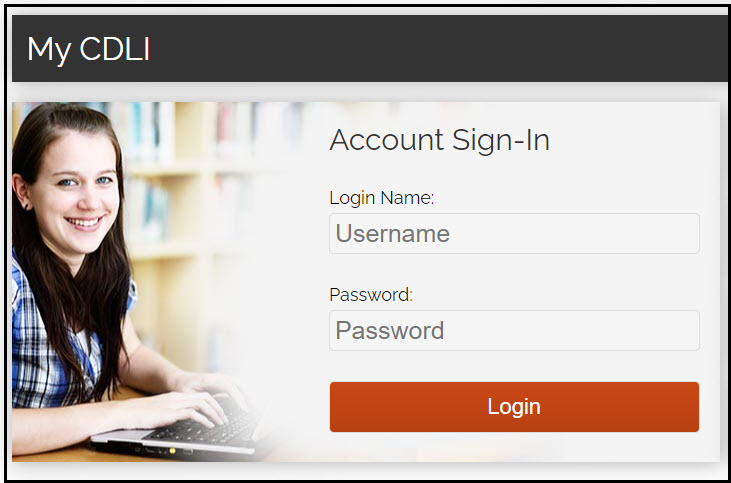
Once authenticated in the portal, the Zoom client should launch and use those same session details within the app. You will notice your initials in the top right-hand corner of the Zoom app.
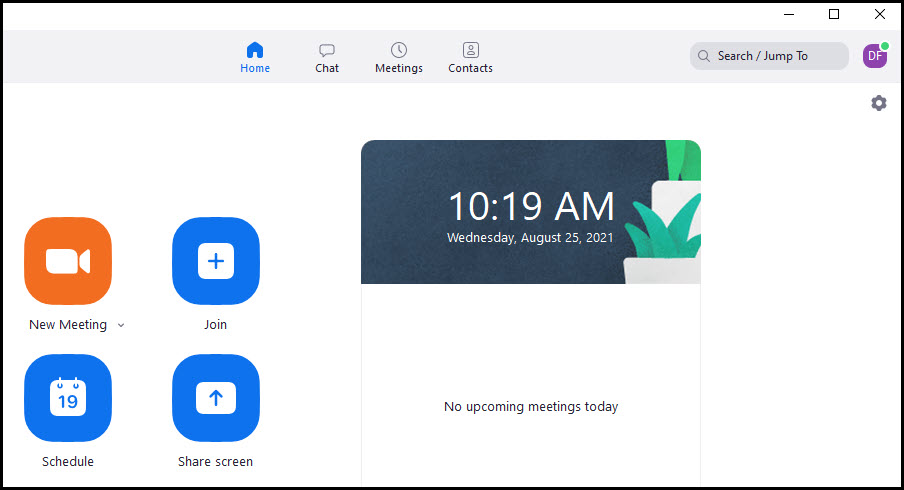
If the Zoom app doesn’t launch, just click the Launch Zoom button.
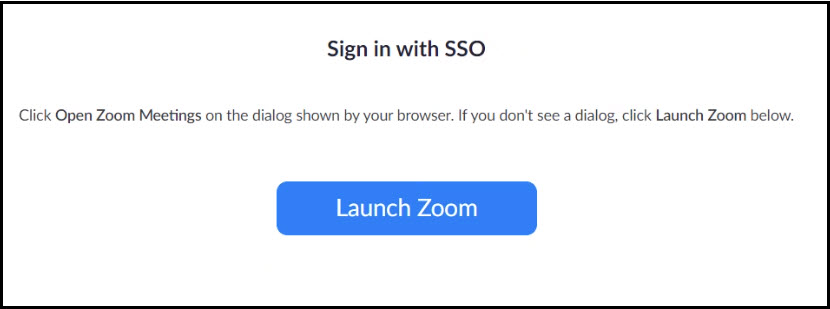
It is possible that some users will receive an email about “Switching to the new account CDLI-NLESD (nlesd-ca.zoom.us). You will need to click the link in the email to confirm this in order to switch your Zoom account into the profile being used for CDLI.
For technical assistance with any of this, please contact our Help Desk at https://www.cdli.ca/helpdesk
