Downloading a Zoom Recording
How to download a Zoom recording
To download a recording, go to https://nlesd-ca.zoom.us/ and sign in with your CDLI Portal credentials. On the left-hand side, you will see a Recordings link. Please click it. This will show you a list of recordings for your account.
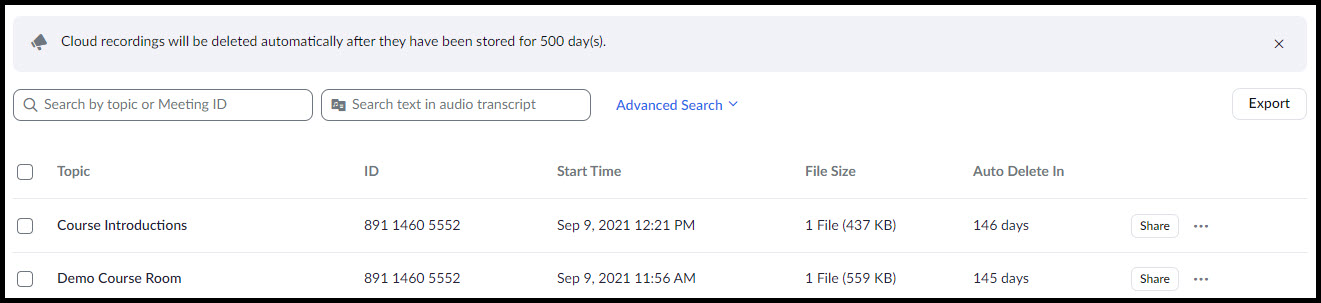
You can search by recording name or Room ID. You can also click Advanced Search and enter the start and end dates to narrow the scope of the search results.
Once you have identified the recording you wish to download, click the name of the recording. If you made multiple recordings during that session, you will see each recording listed. Click the Download button below the recording you wish to download.
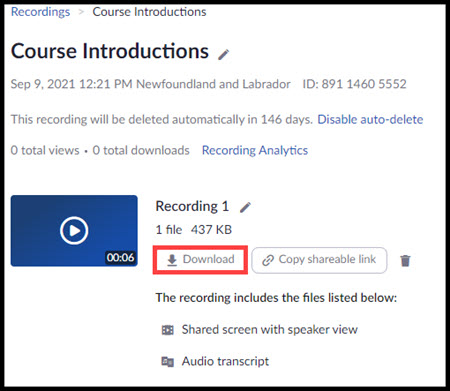
Specify whether you want to be reminded that Each file will be downloaded separately each time. This refers to any additional recorded meeting components which may or may not have been captured per your session settings, such as Shared screen with speaker view, audio only, and audio transcript.
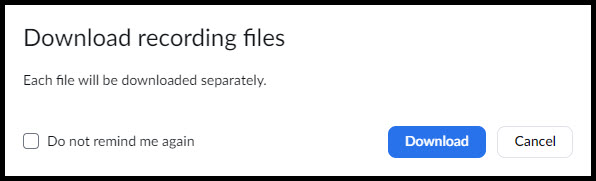
You may be prompted to choose a download location for your files, depending on your browser and your browser settings.
