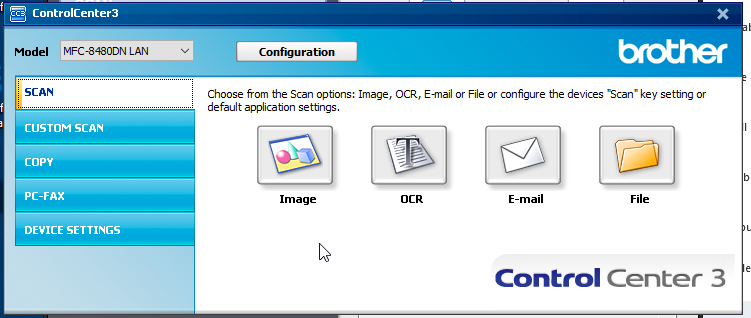Help Centre » Student » FAQ » How do I scan a document using Control Centre?
How do I scan a document using Control Centre?
If you are using the Automatic Document Feeder(ADF) place your document(s) face up. Otherwise, each page should be placed face down on the flatbed.
Double-click the Brother Utilities icon from your computer desktop.
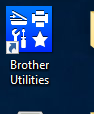
Double Click the Control Centre 3 icon.
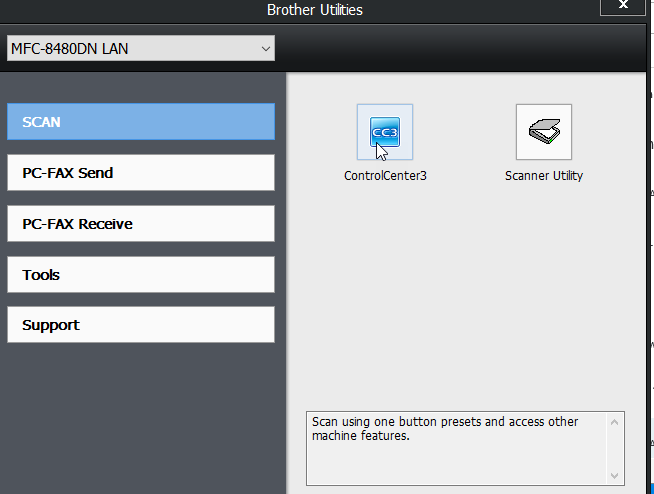
Ensure that you have the correct Brother scanner/model selected from the Pull-down Menu.
If it is not correct, click the pull down menu to find your Brother scanner.
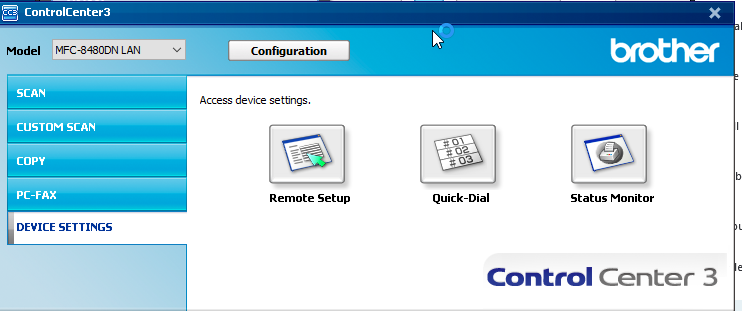
Then click Configuration Button, Scan and File.
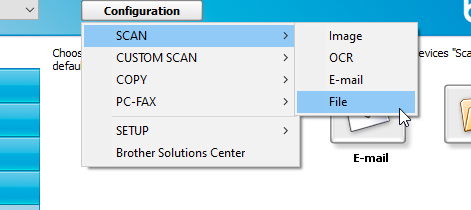
Choose destination folder to save scanned files and choose PDF as the file type. Click OK button to save settings.
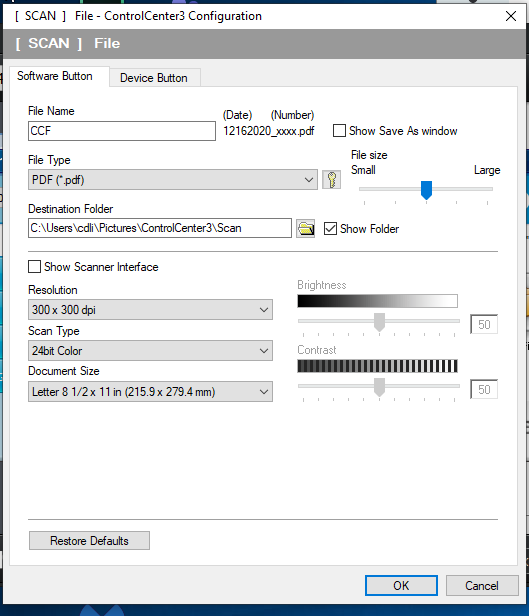
Click Scan and file.