PowerSchool - Enrolling Students into Courses at CDLI
-
Please ensure you have selected the correct School year for enrollment.
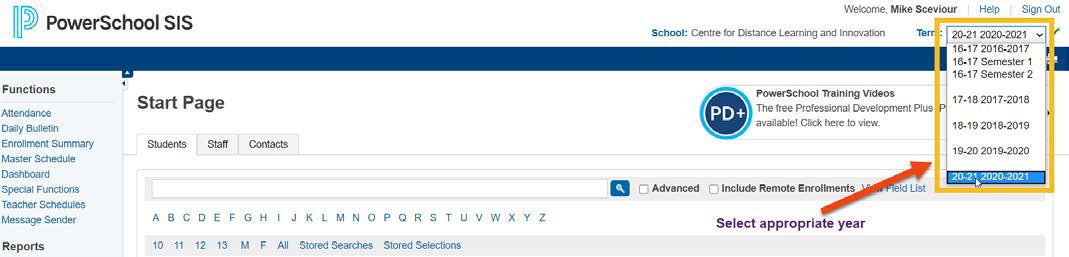
-
Search for and select the student enrolling into a CDLI course from the Start Page. SEE section entitled “Mass Enrollment” should you wish to do it that way.
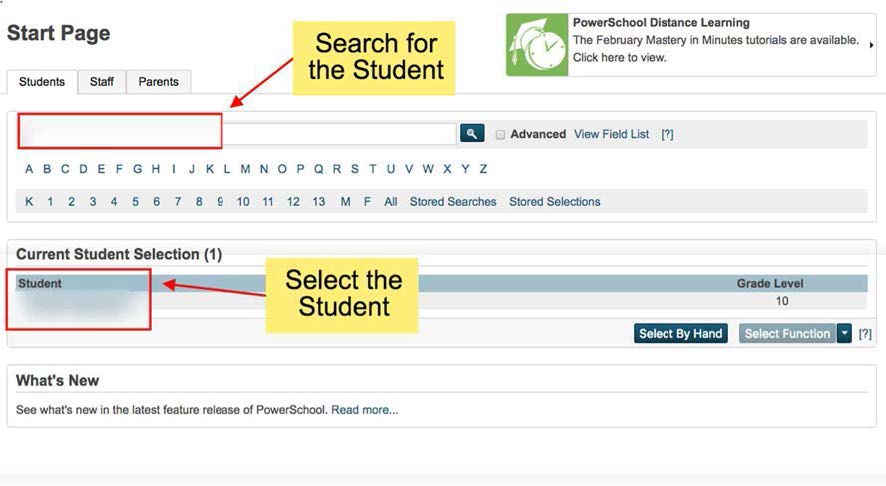
-
Select Functions under Enrollment and then select Enroll Student in Remote/Summer School Class
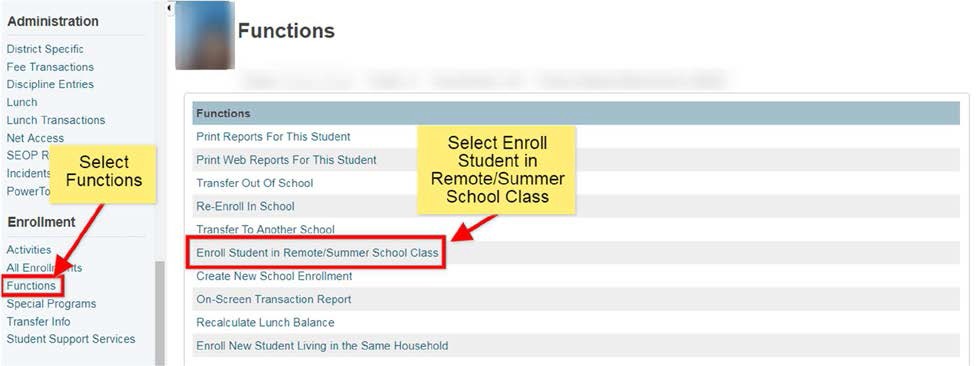
-
Select the following:
-
School where class is held is Centre for Distance Learning and Innovation (CDLI) (may have to scroll in list to find)
-
Enter HR(Homeroom) as the course
-
Select the correct section number HR from the drop down list
-
Set the Enrollment Date to the first day of classes for students.
-
Submit to enroll the student in a course offered at CDLI
Please Note: HR is the only course in which you need to enroll your students.
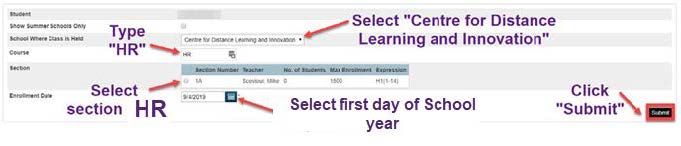
-
-
To verify student enrollment check the quick lookup screen to see that your student is enrolled in HomeRoom.
CDLI will enroll students into each additional course and your quicklookup screen will populate to reflect this.
Mass Enrollment of Students
-
From PowerSchool start page, enter “Grade_level 9,10,11” into the search bar. This will give you next year’s senior high.
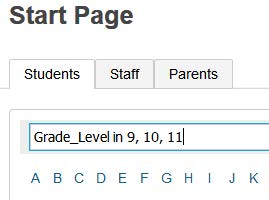
-
Use “Select By Hand” if needed. Then, under Select Function, choose “Mass Remote/Summer School Enrollment” (found in Scheduling area)
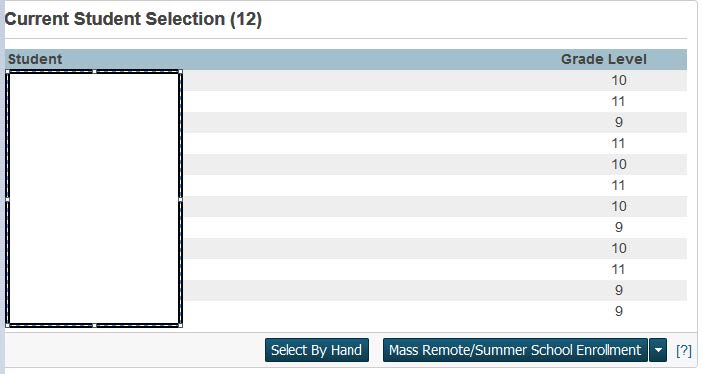
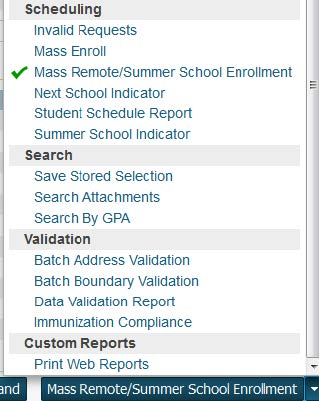
-
Return to Step 4 above to complete the process. Note: You will have to begin typing “HR” to get the homeroom to show up.
