Adding, dropping, transferring students
If, after initial registration is closed, you need to make changes to your registration such as add/drop/transfer a student, you will have to use the Change Requests online tool found after you login. This tool allows you to make a registration request and monitor its progress until it is completed.
To Make a Registration Change Request
Login to your CDLI account and click on the Change Requests link on the right hand side of the page.
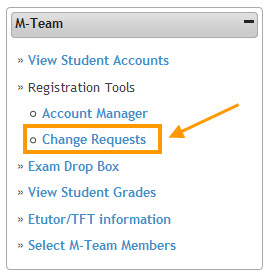
You should see the following:
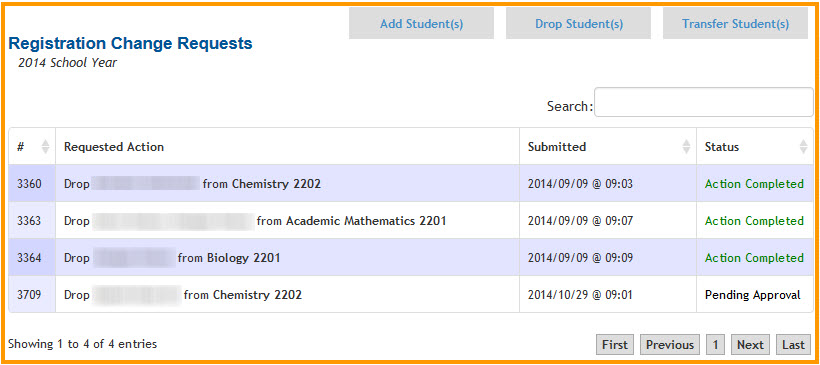
Adding a student to a course
Click the Add Student(s) tab. You should see the following:
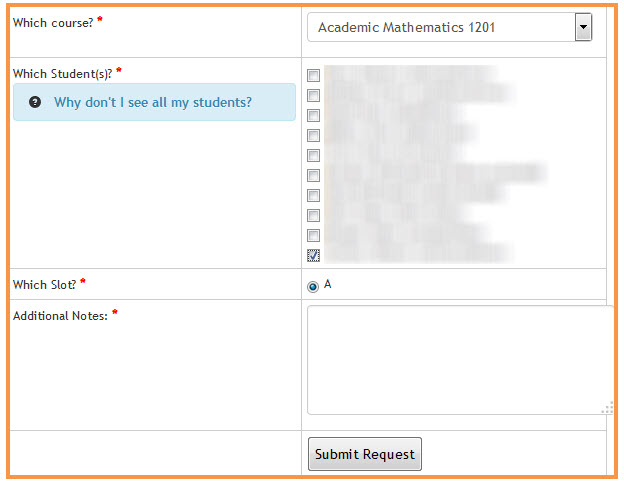
Select the Course, Student, Slot and please include Additional Notes explaining the details of the request.
Dropping a student
Click the Drop Student(s) tab. You should see the following:
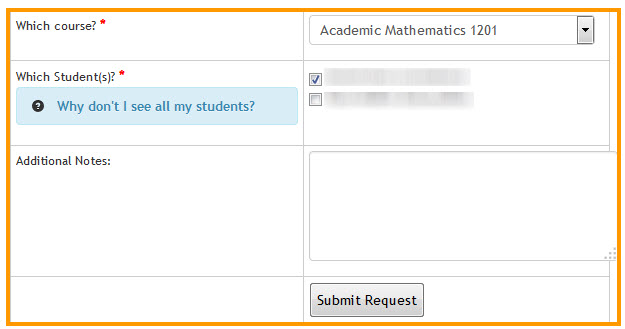
Select the Course, Student and please include Additional Notes explaining the reason for the drop.
Transferring a Student/ Slot Change
Click the Transfer Student(s) tab. You should see the following:
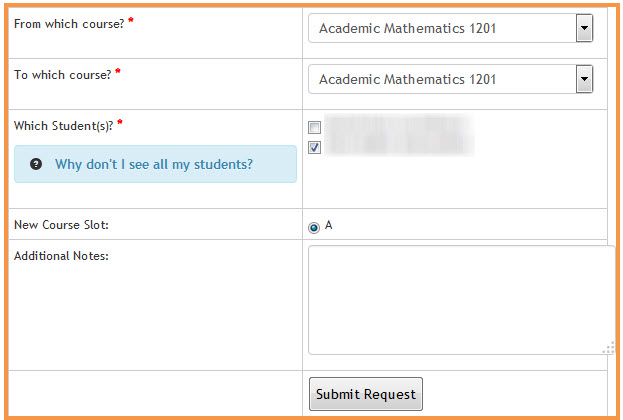
Select the From Course, To Course, Student, Slot and please include Additional Notes explaining the reason for the transfer.
