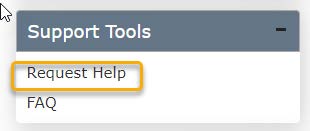Official Registration
The tutorial below is intended to serve as a guide to CDLI’s online registration system. Please use the tutorial as you work your way through the system. Should you have any questions, by all means, input a help/support ticket (Choose Course Registration as the category) on our website.
Access the registration system by logging in to your CDLI account and clicking the Pre-registration link (see below).
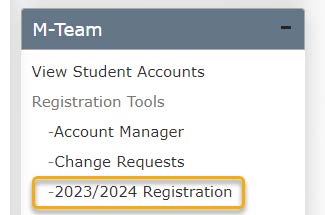
You will be presented with the screen below. You have already completed the Pre-Registration, so you will now focus on Steps #5, 6, and 7.
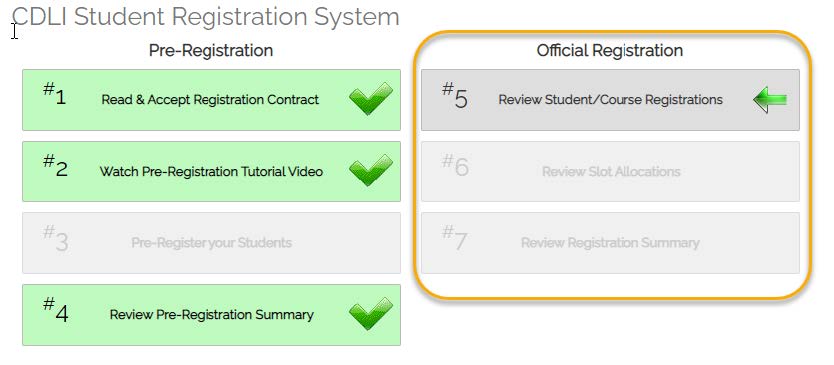
Step # 5
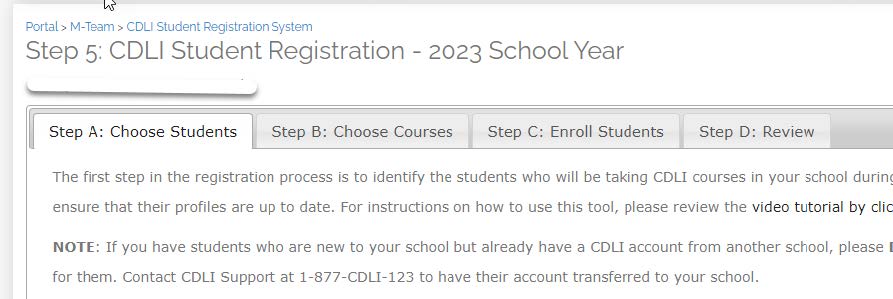
In this step, you can add or remove students you may have missed in Pre-Registration. Sub-steps A, B, C, and D follow the same procedure as Pre-Registration. Please see the CDLI Course Pre-Registration tutorial for more information.
Step #6
In this step, you choose the Slot for each course. You will see the Default Slot for your region and then be able to select an alternate slot if needed. Please note that it is important to ensure that no more than 8 students are enrolled in any given slot. Excess registrations will be automatically waitlisted.
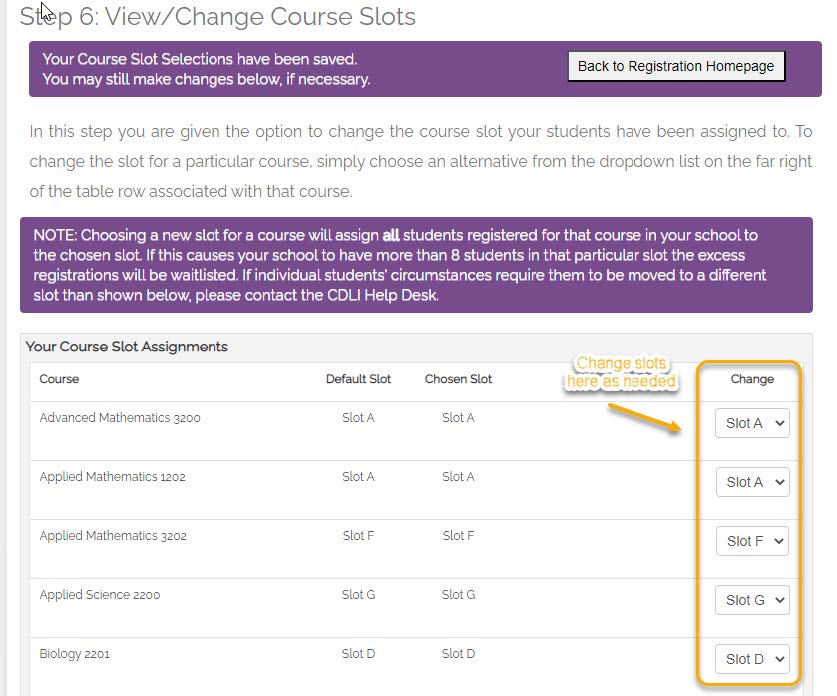
Step #7
You can review your Registration Summary by course and student in this step. This step will show you any waitlists that have been generated. Waitlists are generated for the following reasons:
-
You have more than 8 students in a given slot.
-
You have more than 8 students in a given course.
-
The particular slot you are looking for has exceeded its cap.
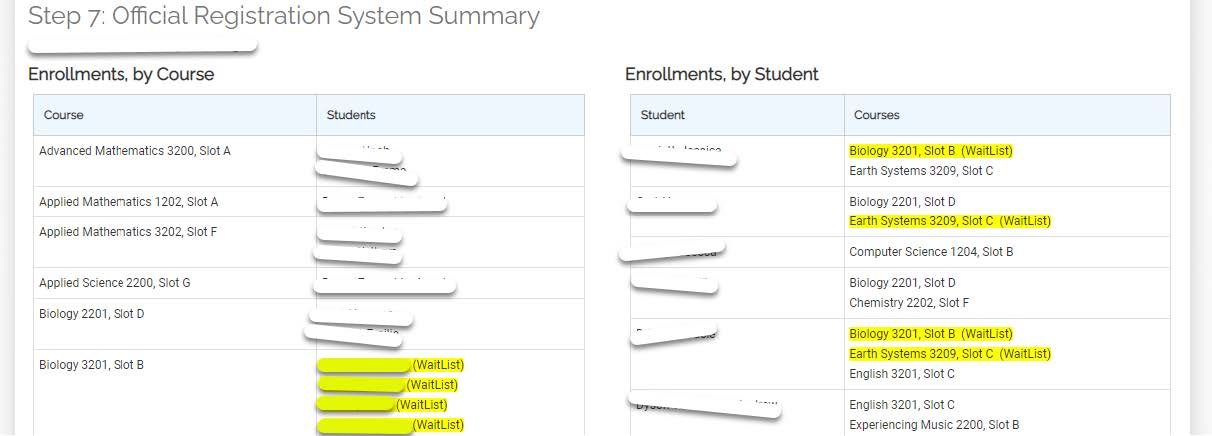
CDLI staff will be working with schools to resolve any issues that arise. If you have any questions, please input a help/support ticket (Choose Course Registration as the category) on our website.