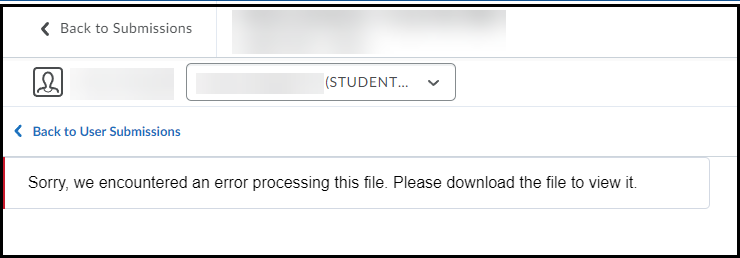Help Centre » ETeacher » Brightspace » Assessment » Assignments » Annotate student submissions
Annotate student submissions
Instructors can now use the built-in annotation toolbar in Assignments to provide contextual feedback with highlighting, free hand drawing, shapes, and associated commenting. This allows instructors to complete all their evaluation and feedback work directly in Assignments, without the need to use any external tools or applications. Annotations remain editable until the feedback is published by the instructor. If instructors want to add additional feedback after publishing, they can update the annotations and re-publish them.
- From within your Brightspace course, select Assignments from the Assessments menu.
- Select the desired Assignment folder.
- Select the student's submission. The document will open in a preview window. The annotation toolbar will be at the top of that window (see image below).
- Use the annotation tools to add annotations.
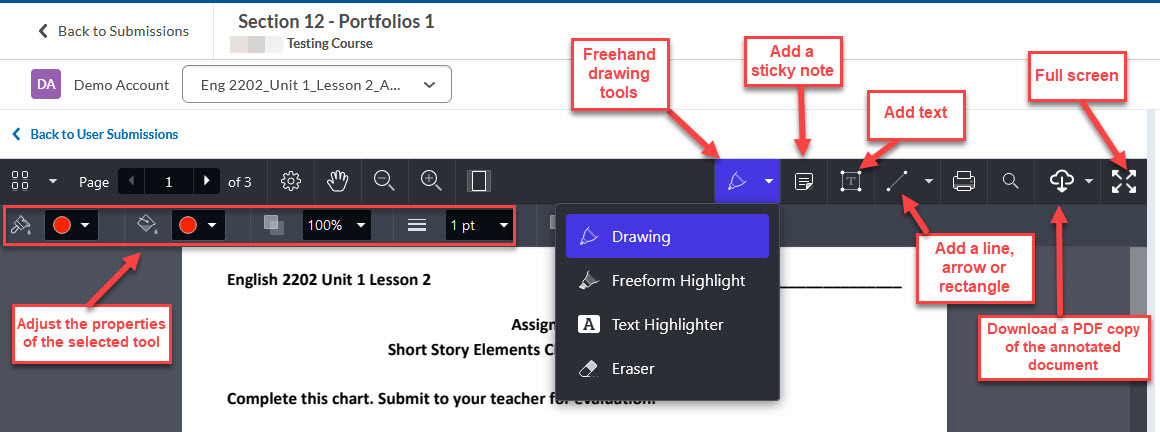
- Select the Publish button to save your annotations and release them for the student to review. Select the Save Draft button if you are not finished annotating and do not want the student to review your annotations yet. Return later to continue annotating.
If you encounter the error below, it is due to a special character in the filename of the student's submission. Please inform your student and have them resubmit after renaming the file.