Using WebDAV with WebDrive
The WebDrive application will set a WebDAV connection between your computer and Brightspace. WebDAV allows you to map a network drive to your computer in which you can drag and drop, copy and paste, move or delete files and folders within your Brightspace course. You can also copy or move files and folders between your computer (including all attached local/USB/network drives) and your Brightspace course, simplifying course file maintenance.
- Access your Brightspace course, click Course Admin from the nav bar and then click Course Offering Information.
- On the Course Offering Information page, the information you require will look something like:
- If WebDrive isn't running, launch WebDrive
- Click the + button to Add a Connection
- Select WebDAV.
- Enter a Connection Name (eg. Chemisry 2202), paste in your URL from step 2 and enter your Username and Password. Choose a Drive Letter you would like to associate with this site from the drop down list. Click Save when you are done. NOTE: Your Brightspace username and password are the same as the CDLI portal.
- Click the Connect icon and click Accept on the Server Certificate.

Using the Course Offering Path information from your course, you will need to prefix this with http://cdlidav.brightspace.com to generate the URL which will be used in the WebDrive setup. In this example, the resulting URL will be:
https://cdlidav.brightspace.com/content/enforced/160807-09_3208_G27_201401_SNOOK/
![]()
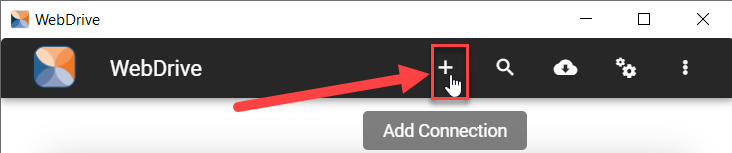
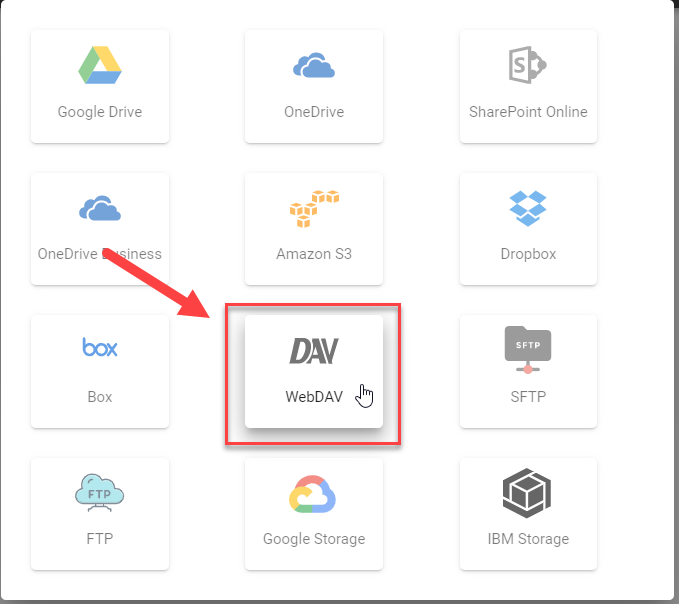
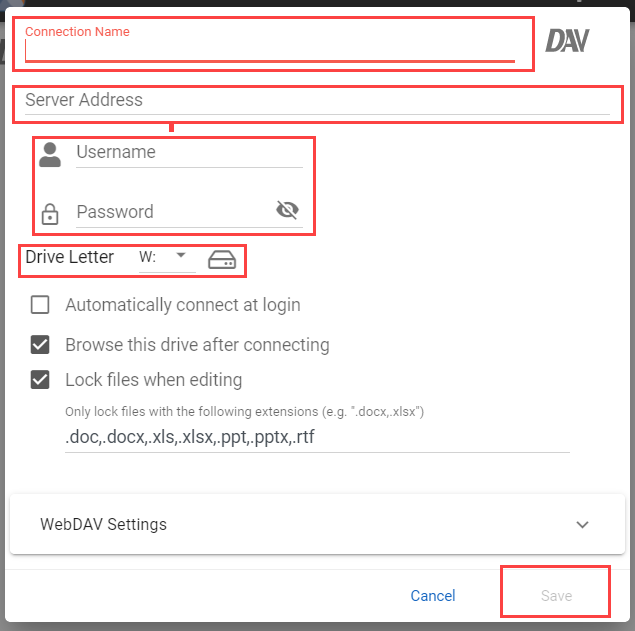
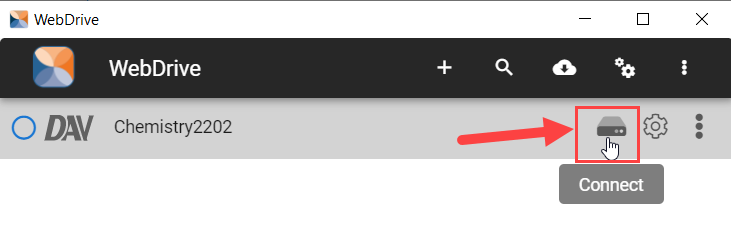
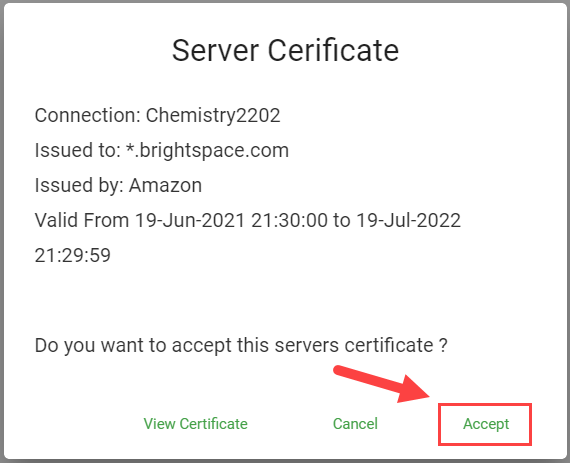
You can now maintain your course files and folders between your computer and Brightspace!
