12. Enrolling new students into PowerSchool CDLI courses
1. Search for and select the student enrolling into a CDLI course from the Start Page.
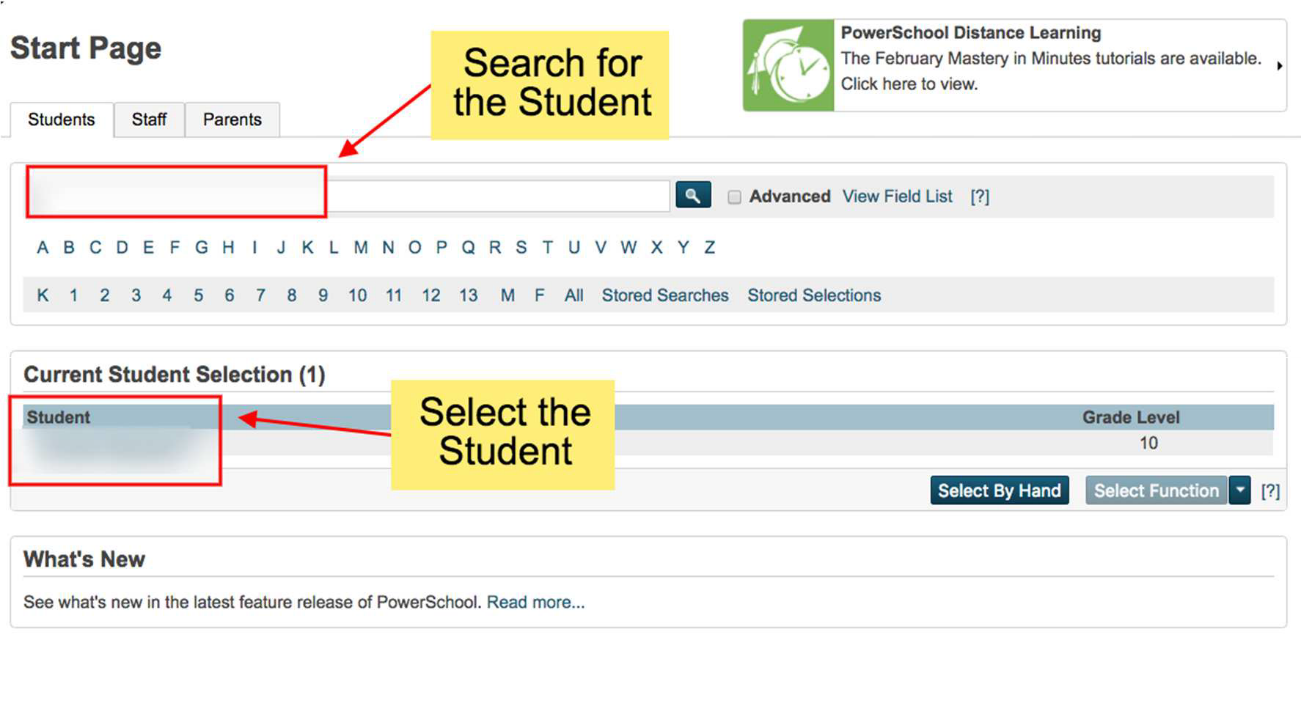
2. Select Functions under Enrollment and then select Enroll Student in Remote/Summer School Class
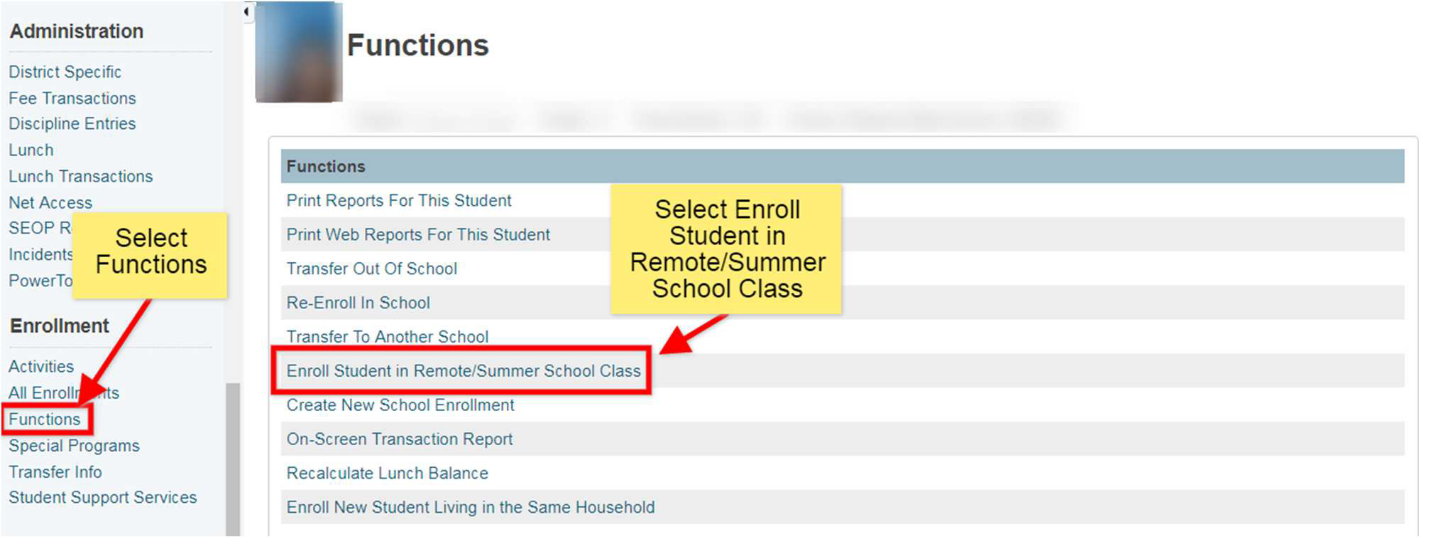
3. Select the following:
- Centre for Distance Learning and Innovation (CDLI) as the School where class is held
- Enter HR(Homeroom) as the course
- Select the correct section number 1A from the drop-down list
- Set the Enrollment Date to the first day of classes for students
- Submit to enroll the student in a course offered at CDLI

Please Note: HR Homeroom) is the only course in which you need to enroll your students.
4. The student will be enrolled into the specific course and section at CDLI with the assigned CDLI teacher. The CDLI teacher will be able to access students once they are enrolled to submit attendance and marks using PowerTeacher and Gradebook. Attendance and marks for CDLI students will be reflected in PowerSchool at your school.
5. To verify student enrollment, check the quick lookup screen to see that your student is enrolled in Homeroom. CDLI will enroll students into each additional course and your quick lookup screen will populate to reflect this.
