How do I change my school's mTeam members?
Principals and add staff to, and remove from, the school’s mTeam for their school.
To do this, simply click the Select M-Team Members link in the M-Team widget in your CDLI account.
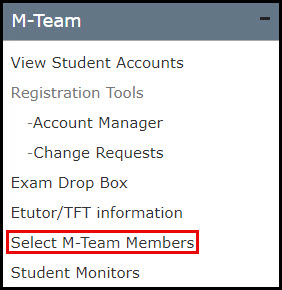
This page will show you the list of teachers and staff in your school (based on the school in the account’s profile) and which mTeam settings have been applied. Check off the box corresponding to the specific staff member and mTeam role you wish that person to have, if any.
Here is a quick summary of the different roles.
A - Administrative. A member of the school’s administration. Responsible for CDLI students in the school and the overall operation of CDLI within their building, e.g., registration, scheduling, equipment, report cards, etc.
S – Support. A person who can do some troubleshooting, etc. Assists with the technical components of CDLI. May assist with computer setup, hardware troubleshooting, videoconference configuration, etc.
G – Guidance. It can be any member of the school staff, but it is typically the guidance counsellor. Works with the CDLI guidance counsellor on CDLI course programming for Special Circumstance Students.
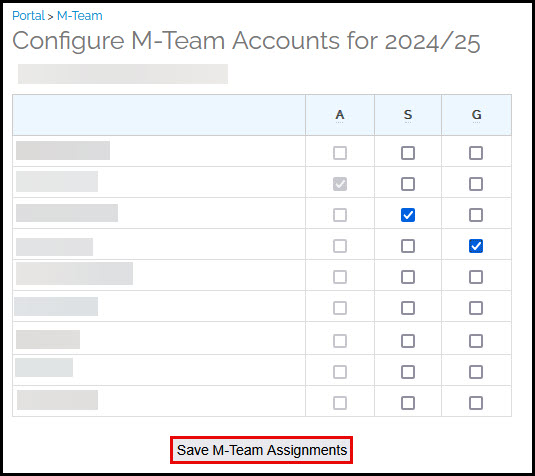
When done, click Save M-Team Assignments.
You will then get a message that the change was successful.

All changes made to this mTeam assignments will also be immediately reflected in the mTeam mailing list used by CDLI. When a user is assigned to the mTeam, the email address of the user is added to the mailing list. Similarly, when a user is removed from the mTeam, the email address is removed from the mailing list.
