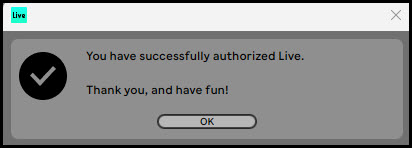Activating Ableton
To start the activation process of Ableton Live Intro, simply run the application.
If this is the first time it has been run, you’ll get this pop-up window. Simply click the button Authorize Later.
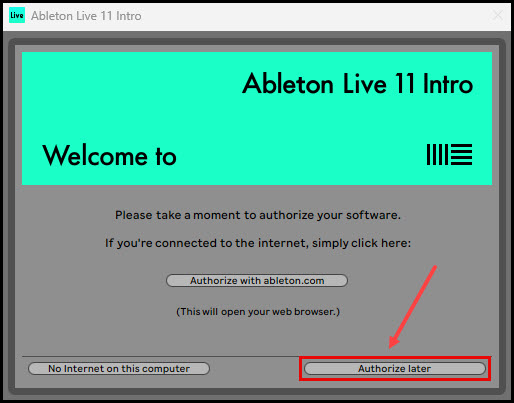
This will allow Ableton to complete the initial setup.
Once Ableton is running, select Options -> Preferences from the pull-down menu and click Licenses Maintenance (at the bottom of the list).
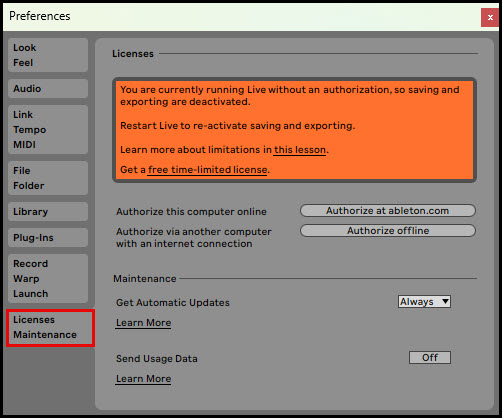
Click the Authorize offline button.
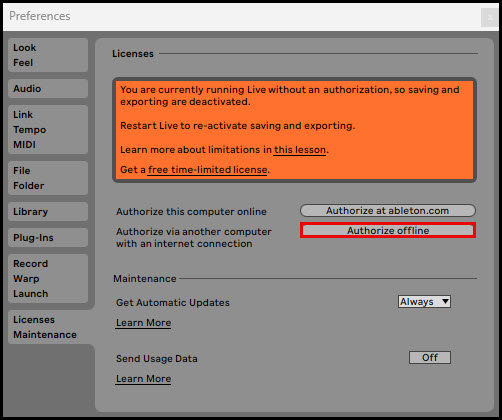
This pops up a window for Authorizing your software offline.
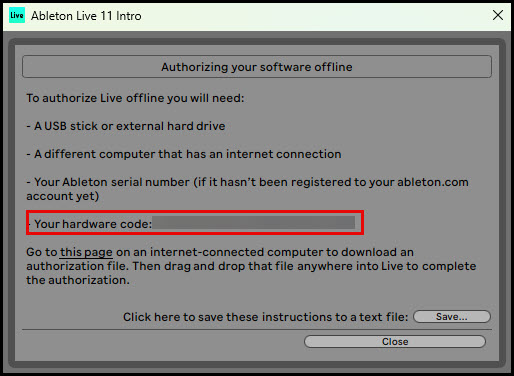
Please make note of the 24 character alpha-numeric hardware code.
Submit a support ticket to the CDLI Help Desk via https://my.cdli.ca/support-ticket/ and include the above hardware code in the Detailed Description section. Please ensure that you select the category Software -> Ableton Live Activation.
Once the hardware code has been authorized by CDLI, you will get a response back from the CDLI Help Desk with an attached .AUZ file.
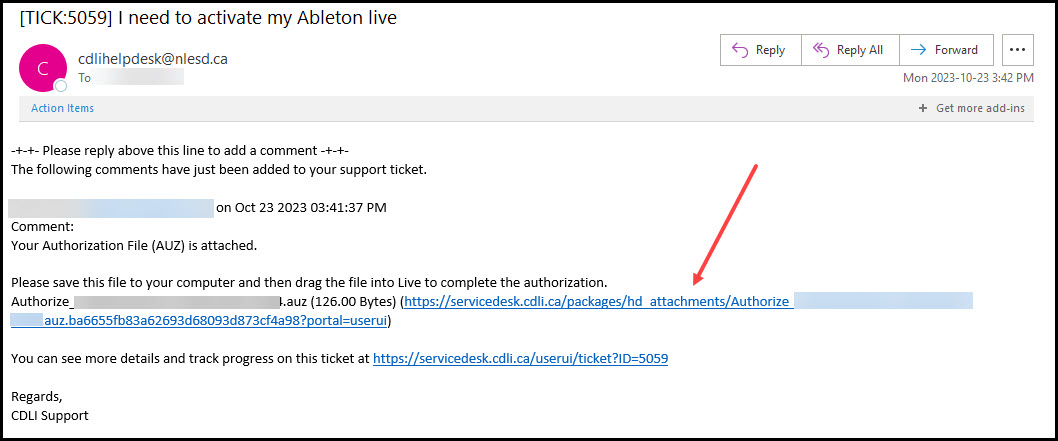
Simply click the link to download that file to your computer. Then, drag the file into Ableton Live while the app is open. You will receive confirmation that the activation was successful.