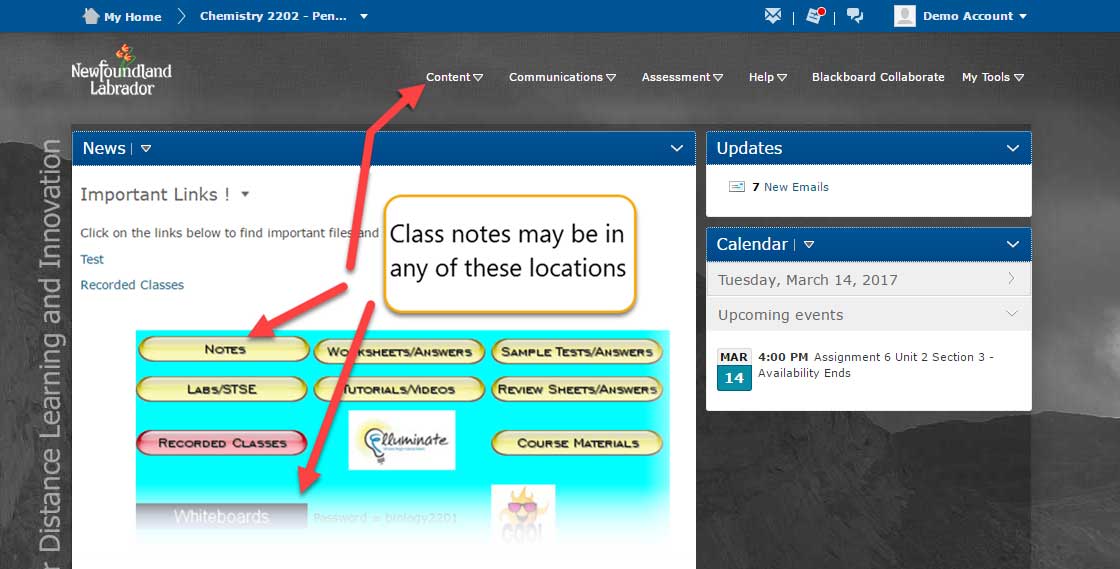FAQ: How do I access class notes?
To access your class notes, follow the steps below or jump to Step 4 if you are already on the course homepage.
Step 1: Login to CDLI using your username and password. (If you are unsure of how to login to your account, please check out the FAQ, How do I login to my CDLI account?).
Step 2: After you login, click on the “Go to Brightspace” link. The main Brightspace page opens.
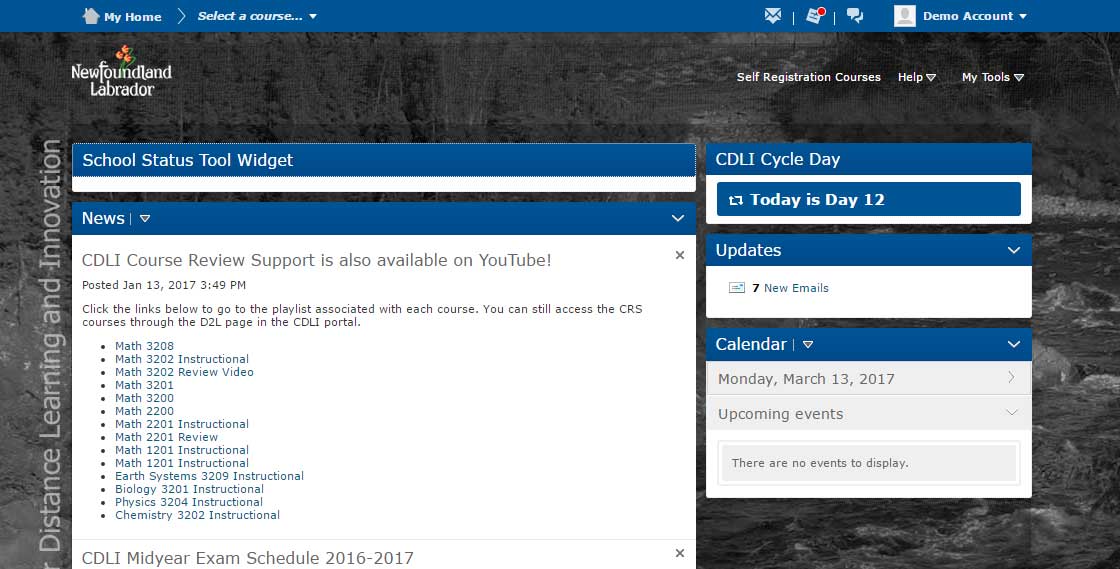
Step 3: Select your course from the course dropdown list. The course homepage will appear.
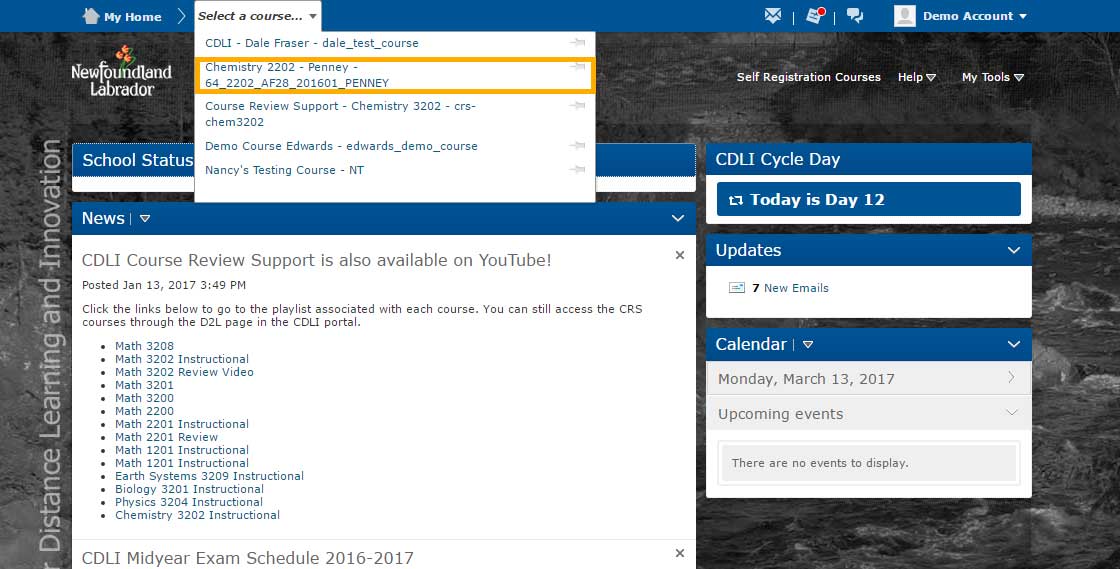
Step 4: Each Course home page contains a News widget. Each news widget will look different as it is up to your eTeacher to decide what to post there.
The following screen is only one example.
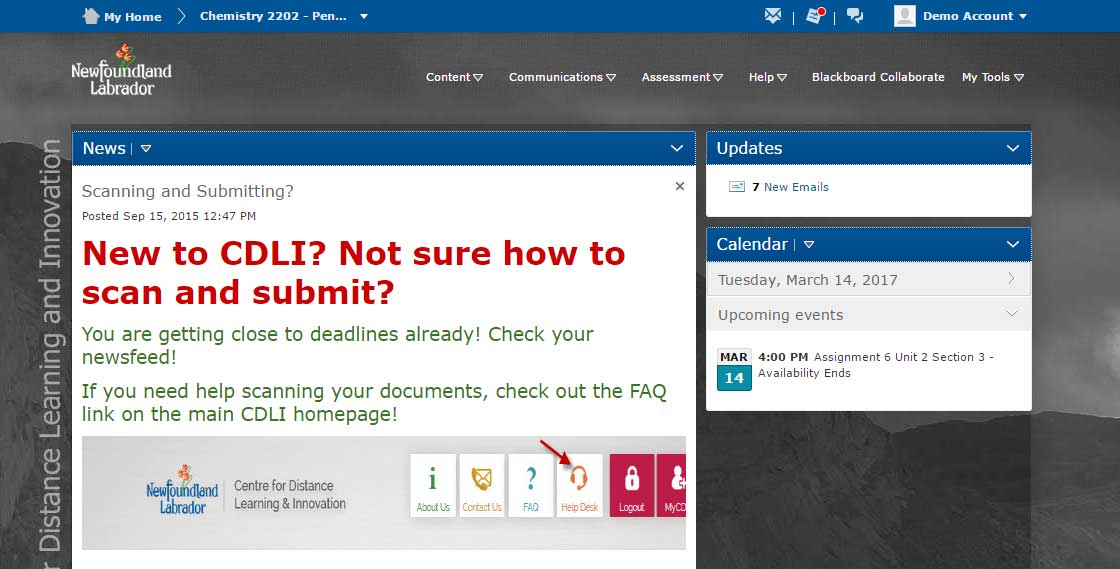
The News widget may also contain a link or button to direct you to your class notes. You should check with your eTeacher to determine the exact location of your course notes.
The following is a sample of how the news widget may look.