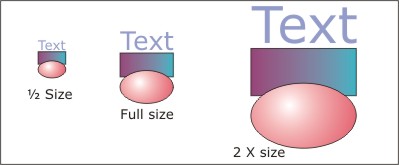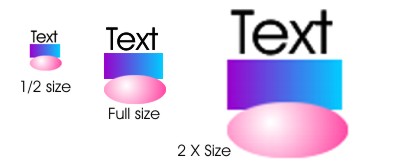Learning Resources
Lesson
Vectors are constructed from mathematical formulae which describe lines, shapes, colours, position, and orientation. Information includes line colour and fill colour. A variety of fills are possible including solid colours, patterns, graduated fills and texture fills. Because the image is described in mathematical terms
- the file size is very small when compared to a bitmap
- the image can be made larger or smaller without any loss of quality
- all objects in the image retain their separate identity and can be edited at any time
- text is also a vector object and can be stretched, twisted, and distorted to fit any outline you wish
- lines and fills can be given varying levels of transparency
Figure Vector Drawing scaled to different sizes
The total image size is 13K (Corel Draw .cdr file). The full size one was drawn first, then copied and stretched to double size, and copied and shrunk to half size. Notice there is no difference in quality between the three versions. Any fuzziness is caused by the image being exported as a .jpg with 10% compression.
Figure Bitmap Drawing scaled to different sizes
The total image size is 40K (Corel Paint .cpt file). The full size one was drawn first, then copied and stretched to double size, and copied and shrunk to half size. Notice the difference in quality between the three versions.
There are three general categories of vector drawing software
- Computer Assisted Drafting tools (CAD) such as CADKey, AutoSketch, and AutoCAD.
- Illustration tools such as Adobe Illustrator and Corel Draw
- Animation tools such as Macromedia Flash and Corel Rave
Each vector drawing tool creates its own file format. Many can open and save files in other vector formats, but because each program has different tools and ways of creating vector information, not all features transfer easily from one vector format to another. Corel Draw's native format is .cdr. It can import and export .ai (Illustrator), .eps (encapsulated Postscript) and a number of other vector formats. Generally bitmap software can open and save most bitmap file formats. Most vector software can import bitmap images and create a hybrid image. Bitmap software cannot import vector images.
Further Information
For an excellent presentation of the basics of vector drawings go to Corel Tutorials at http://www.sketchpad.net/corel.htm. Select the following
- The Anatomy of a Vector Illustration - Part 1
- The Anatomy of a Vector Illustration - Part 2
- The Anatomy of a Vector Illustration - Part 3
- The Anatomy of a Vector Illustration - Part 3A
- The Anatomy of a Vector Illustration - Part 4
Using Vector Drawings
The default use for CAD and illustration drawings is in printed material. Because it always reproduces at the highest quality of the output device, the same drawing can be printed to an inkjet, a plotter, or a high resolution imagesetter and will give the best results every time.
Illustration tools generally have a number of options for output to the web. Files can be saved or exported as .jpg, .gif, or .png. Most of the images in this course, including the navigation buttons, were created in Corel Draw and exported as .jpg. for direct use in the course or as .swf for use in Flash.
Images from illustration software can often be viewed in the web by using a file viewer designed as a browser plug-in. Flash movies require this sort of modification to the browser.
Activity
Assigned activities
The purpose of this activity is to build capability with using Corel Draw to create vector drawings. There are two steps to the activity
- Step 1. Work through selected Corel Draw lessons in CorelTUTOR
- Step 2. Create a series of vector images in Corel Draw
- Create a suitable entry in the course portfolio to include all your images. Provide a brief explanation of the effect you were trying to achieve in each image.
For additional information and tutorials on using Corel Draw, check out these sites
- A sequenced set of Corel Draw 8 tutorials at
http://www.unleash.com/retlab/cd8lev1/ - An extensive list of tutorials on Draw at Corel Draw 101
http://www.webreference.com/graphics/corel101 - Corel Tutorials at http://www.sketchpad.net/corel.htm
Assigned Activities Step 1
Corel Draw tutorials
Corel Draw is a powerful vector drawing tool. It has sophisticated features, but a very easy to learn interface. The program has a series of built in tutorials called CorelTUTOR. To familiarize yourself with its operation, you will explore a number of features in the following parts of the tutorials
- Welcome
- Basic Tutorials
You can resize the width of the tutorial by dragging the left border of the window
Explore the Welcome Tutor
- Start Corel Draw
- Click on the Help menu item, and select CorelTutor from the list
You will see a number of tutorials in the list
- Click on the Welcome tutorial.
The tutor will start and there will be three topics available. You will review two of them (Touring the Application and Understanding Basic Concepts)
- Select Touring the Application first.
There is a list of subtopics. You will review the items listed below. Read the information and perform the tasks in each topic.- View the Drawing Window
- View the Title bar
- View the Menu Bar
- Examine the Toolbars
- View the Property Bar
- View the Status Bar
- Using the Colour Palette
- View the Toolbox
- Examine the Scroll Bars
- View Rulers
- View Grids and Guidelines
When you are done, click on the blue back arrow at the top of the window to get back to the list of topics.
- Click on Understanding Basic Concepts next
You will see three topics. You will need to review the first topic.- Click on Learn more about bitmaps and vector graphics
- Navigate to the end of the info, until you learn about Vector, Node, and Object
When you are done, click on the blue Home button at the top of the window to get back to the list of tutorials
Explore the Basic Tutorials Tutor
- Click on the Basic Tutorials tutorial
A window will open with eight topics. You will explore the following topics and sub topics and perform the tasks in each- Designing your Drawing
- all subtopics
- Drawing lines and shapes
- Draw a rectangle or square
- Draw an ellipse or circle
- Draw a polygon
- Draw a line or curve with the Bezier tool
- Working with text
- Artistic text
- Paragraph text
- Selecting, transforming, and shaping
- Selecting objects
- Moving objects
- Copying objects
- Shaping objects
- Defining outlines and fills
- Applying fills
- Copying fills
- Applying tints
- Defining outlines
- Designing your Drawing
Assigned Activities Step 2
Create Vector Drawings
Read the instructions before beginning. If you need more help review the video clips.
For additional tutorials on working in Corel Draw check out Corel Tutorials at http://www.sketchpad.net/corel.htm. In particular look at
Test Yourself
There is no self test for this lesson.