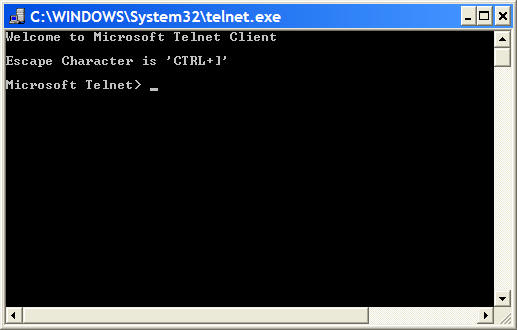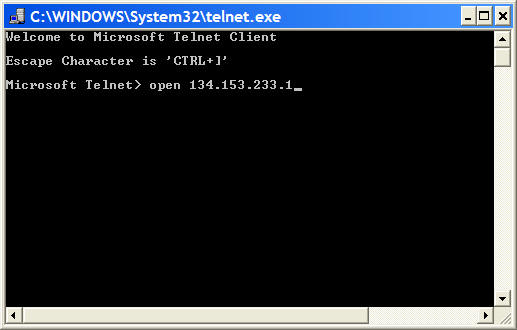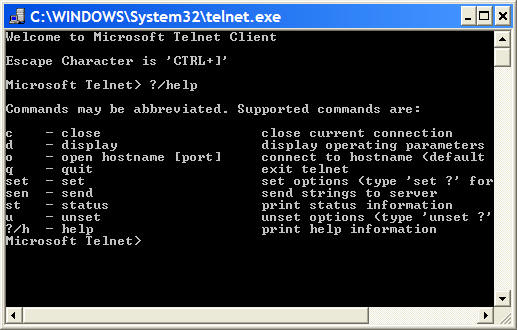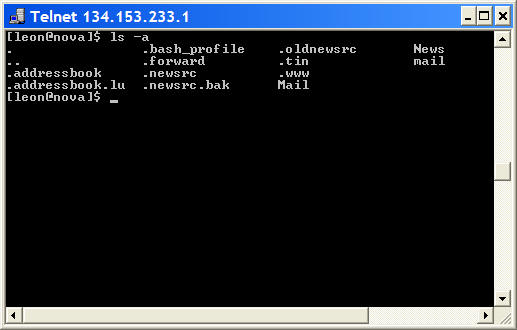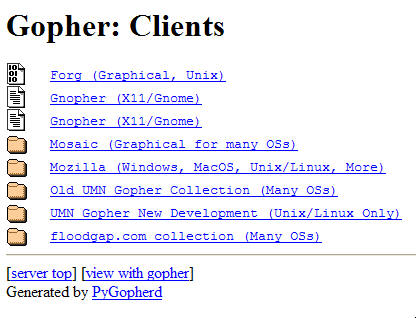Learning Resources
Lesson
Technologies historically used to share information across the internet
Before the WWW, information was more difficult to find and share on the internet. You needed to know the location of the site with the information. A few text-based tools were available, most notably Telnet and FTP.
Telnet
Telnet is a remote login application. The user runs a telnet application on the local computer and connects to the remote computer, or host. The telnet program is, in effect, a software terminal connected to the remote host. You need an account on the host in order to log in, although many servers allow anonymous login.
Figure Microsoft Windows Telnet Client
Figure Telnet Command used to Open a Terminal Session (On STEM~Net)
Figure List of Telnet Commands
Figure Telnet login, showing the results of a ls -a command (list all the files in a folder)
FTP
FTP (File Transfer Protocol) allows the transfer of files from one computer to another. It uses commands like get (get a file from the remote computer) and put (move a file to the remote computer).
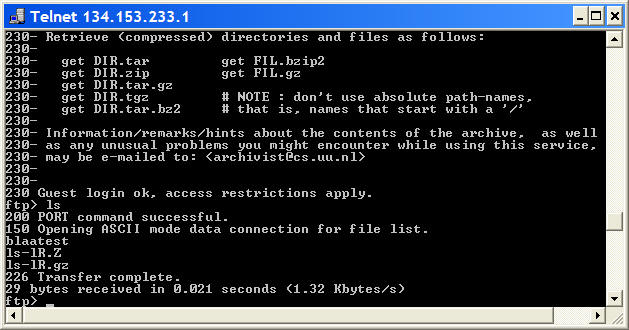
Figure FTP to Another Remote Host from Telnet Session on Calvin
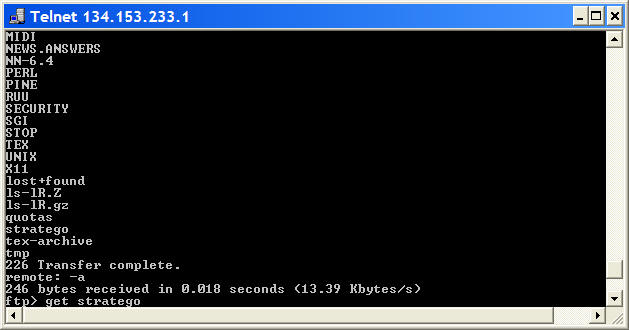
Figure List of Files on Remote Host
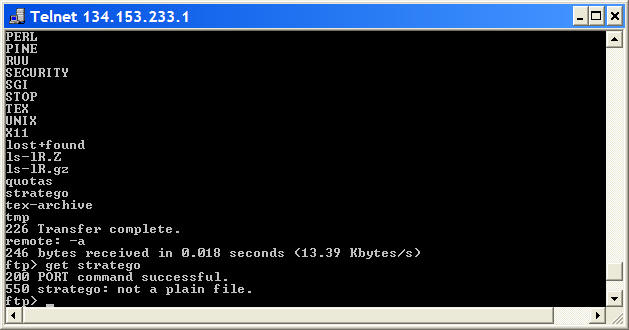
Figure Using the Get Command to transfer a file from the Remote Host to Calvin
Looks complicated, doesn't it. Here's what happened
- Telnet was run on a Windows computer with an internet connection. The program opened in a window
- The telnet command Open was used to open a terminal into STEM~Net's server. A login was required with a userid and password. Supplying the credentials opened a terminal session
- Telnet commands were used to show the files in the account on STEM~Net
- An ftp session was started by typing ftp followed by the address of an ftp server. In this case it was 131.211.80.17 (or ftp.cs.ruu.nl).
- This was an anonymous server so the login was accomplished by typing ftp for the id and an email address for the password
- After logging in to the ftp server, the get command was used to transfer a file from the ftp server at cs.ruu.nl to the user account on STEM~Net. This did not transfer the file to the local Windows computer. Another program is required to do that.
Gopher
Gopher was a server technology that presented alphabetically sorted lists of files on computer hosts on the internet. It was a search tool that predated the WWW and it presented lists of files in a semi-graphical interface. Clicking on a directory (folder) name gave a list of files. Clicking on a file allowed the user to download it to the local computer. Files could not be opened in gopher.
Figure Gopher Internet File Browser
Lynx
Lynx was the first hypertext browser. It was text only. It pioneered the use of colour-coded hypertext that jumped to another location when clicked on. It launched the WWW.
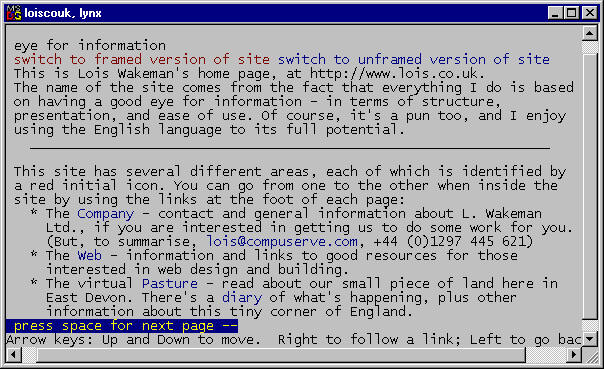
Figure Lynx Hypertext Browser
Current Technologies - Web browsers
The advent of Mosaic, the first web browser, opened the internet to popular and widespread use. The WWW was now accessible to everyone with an internet connection. Although the dominance of first Netscape, and now Internet Explorer, gives the impression that these are the only browsers available, there has always been a number of browsers, each with different features and weaknesses. More than a hundred are listed in this browser archive.
A web browser is a client software that connects to servers to collect and display information. The information can include formatted text, images, audio, video, animation and a variety of other file formats. The comprehensive and user-friendly feature set has led to the huge popularity of the web.
The underlying technology of the internet is TCP/IP. The underlying technology of web browsers is HTTP or HyperText Transport Protocol. It operates over TCP/IP. Browsers are written in various programming languages. The content that browsers download from servers and display on your screen is plain text. The text has codes embedded in it which tell the browser how to display it on your screen. It is sent across the internet as a stream of text, and formatted as it is displayed. To see the formatting, click the right mouse button inside the content area in your browser and select View Source. All non-text information (pictures, video, audio, etc) is referenced in the text as a link and is brought down as separate files and placed onscreen in the correct location by the browser
Browser Plug-ins and Add-ins.
While browsers can natively display a large variety of content, there are still lots of types of content that they do not support. Browser plug-ins and add-ins are created by companies that own unsupported content formats to help overcome the limitations. You may be familiar with the following
- Adobe Acrobat Viewer
- Corel Vector Graphics Viewer
- Macromedia Flash Viewer
- Macromedia Shockwave player
- Apple QuickTime
There are dozens of plug-ins at Netscape's plug-in website. Since version 5, Internet Explorer does not support Netscape plug-ins. Similar functionality is achieved using Active X. For users, the result is that the browser can download the plug-in when it first encounters it. This can be without your knowledge or intervention. You need to configure the browser if you wish to be notified and/or decide if you want the download.
Activity
Assigned activities
Please complete all activities
- Investigate the range of alternate web browsers currently available. Start with http://www.mozilla.org
- Investigate the range of browser plug-ins available. Determine, for example, if they are available for Microsoft Word, Excel, and other programs you are using. Don't forget video and audio formats.
Test Yourself
There is no self test for this lesson.