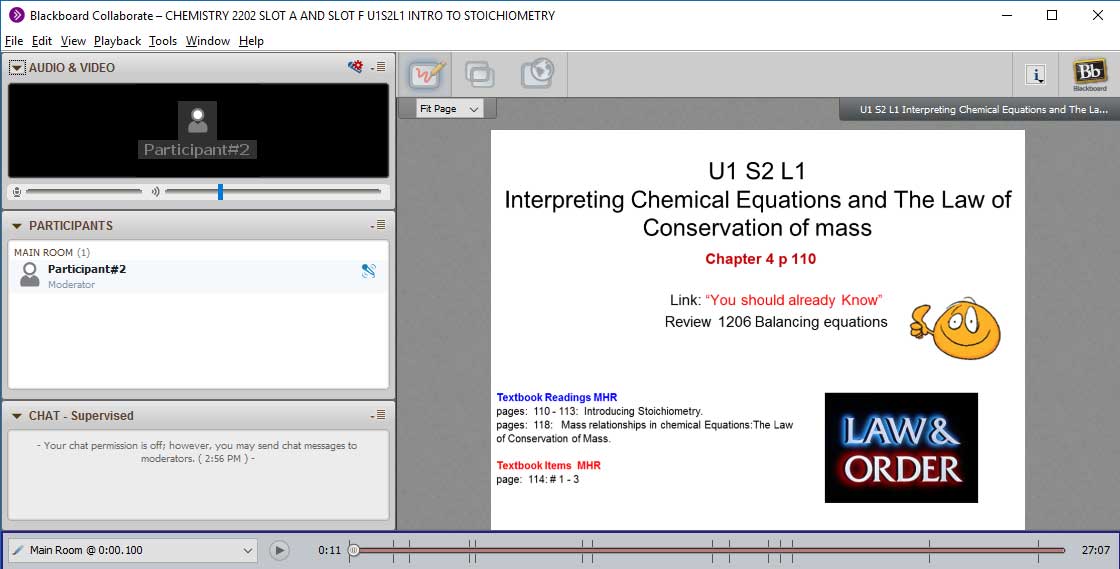FAQ: How do I access class recordings?
To access your class recordings, follow the steps below or jump to Step 4 if you are on the course homepage.
Login to CDLI using your username and password. (If you are unsure of how to login to your account, please check out the FAQ, “How to login to your CDLI account”).
After you login, click on the “Go to Desire2Learn” link. The main D2L page opens.
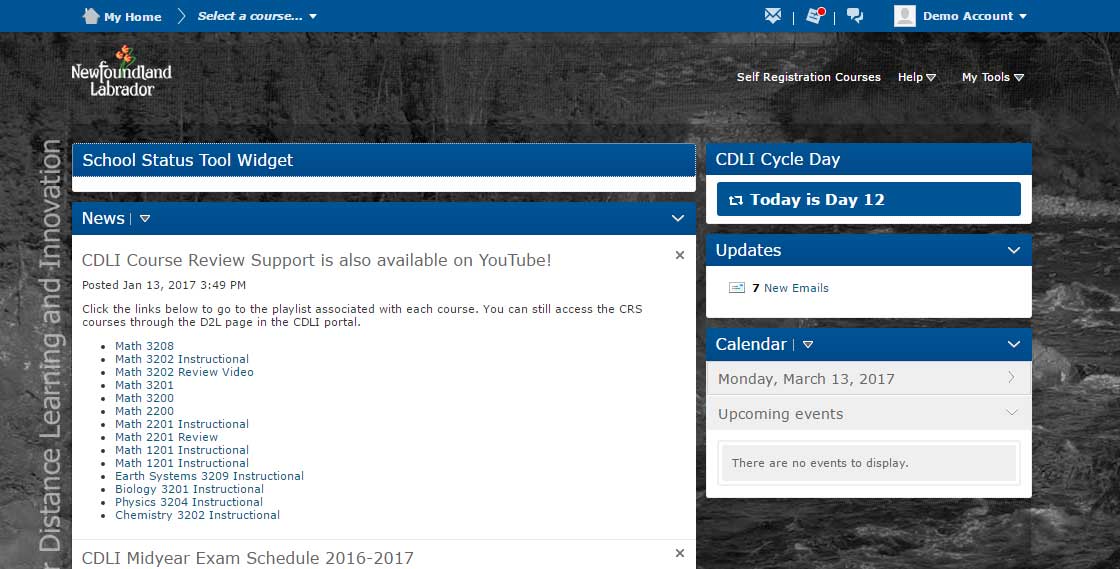
Select your course from the course dropdown list. The course homepage will appear.
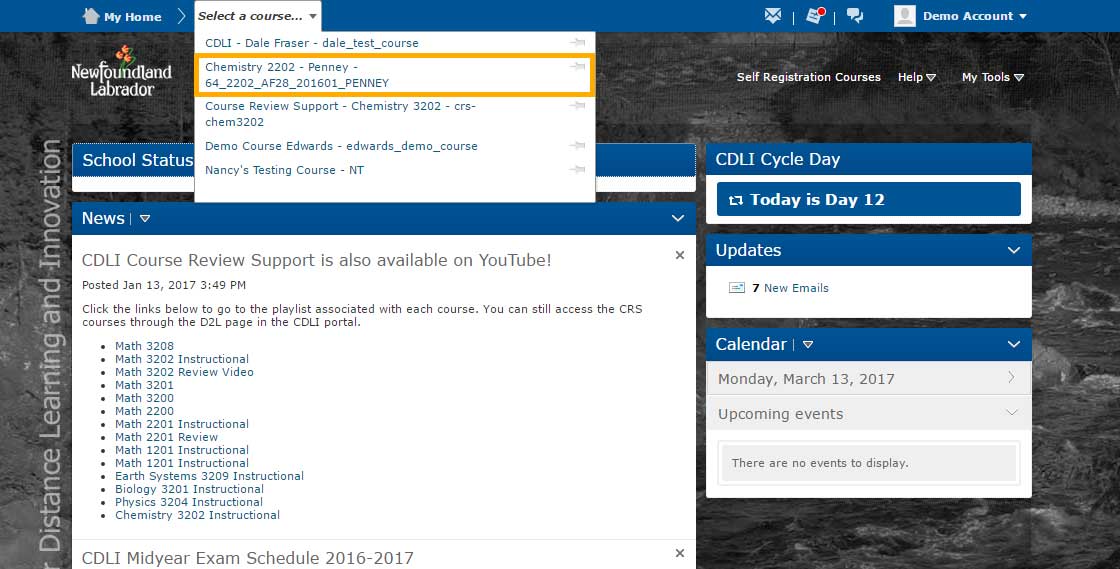
From within the course homepage, Select Blackboard Collaborate.
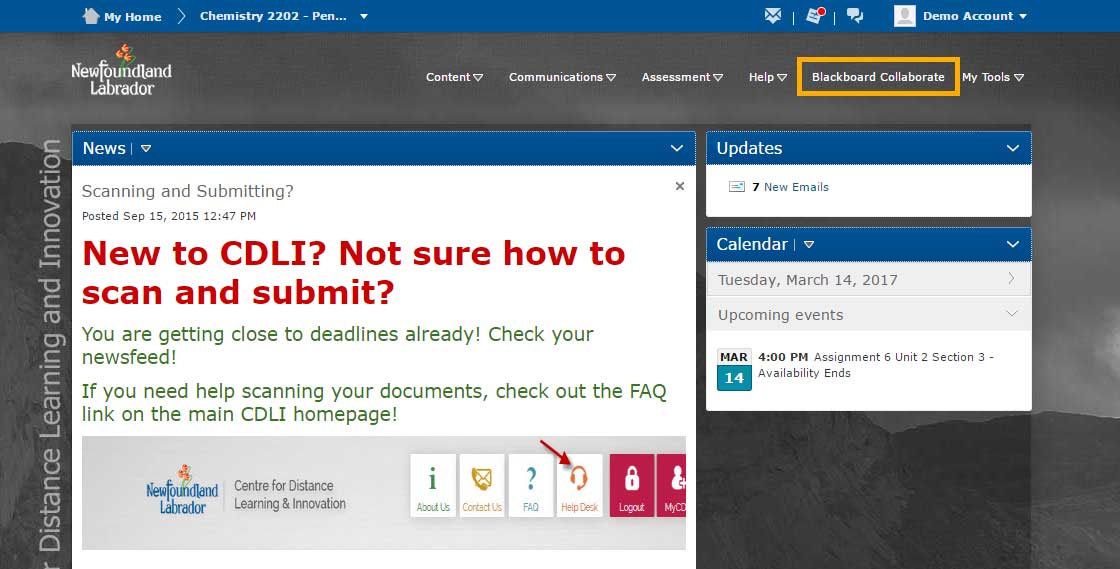
Select RECORDINGS
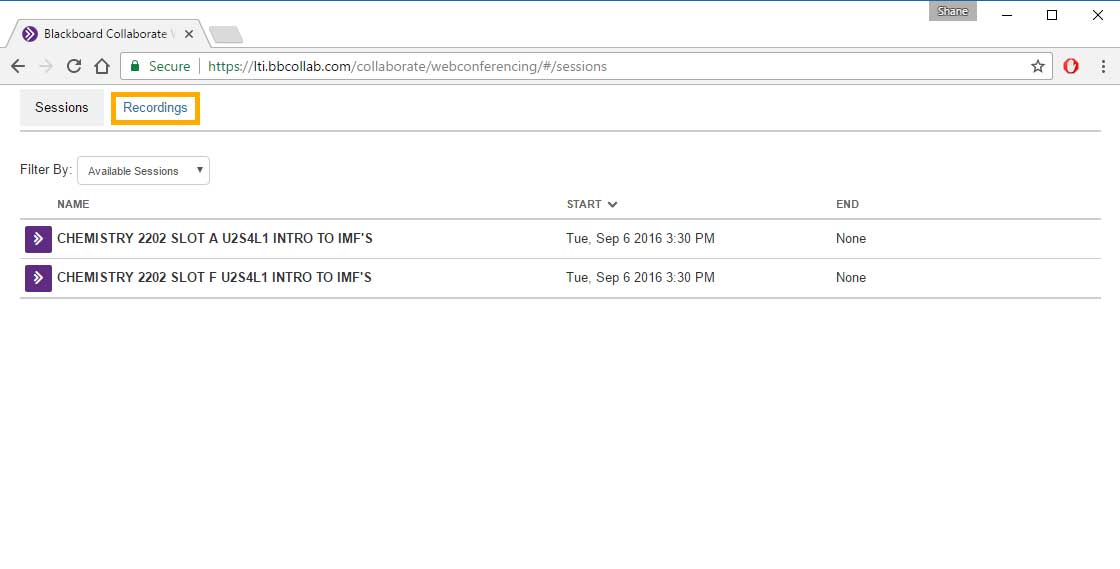
Select the recording
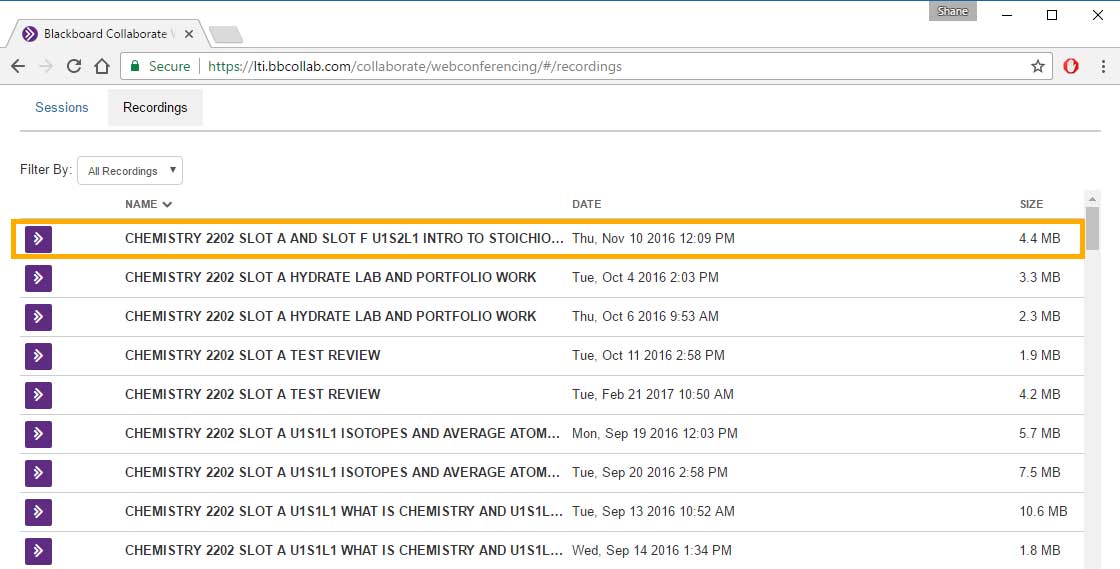
Select PLAY
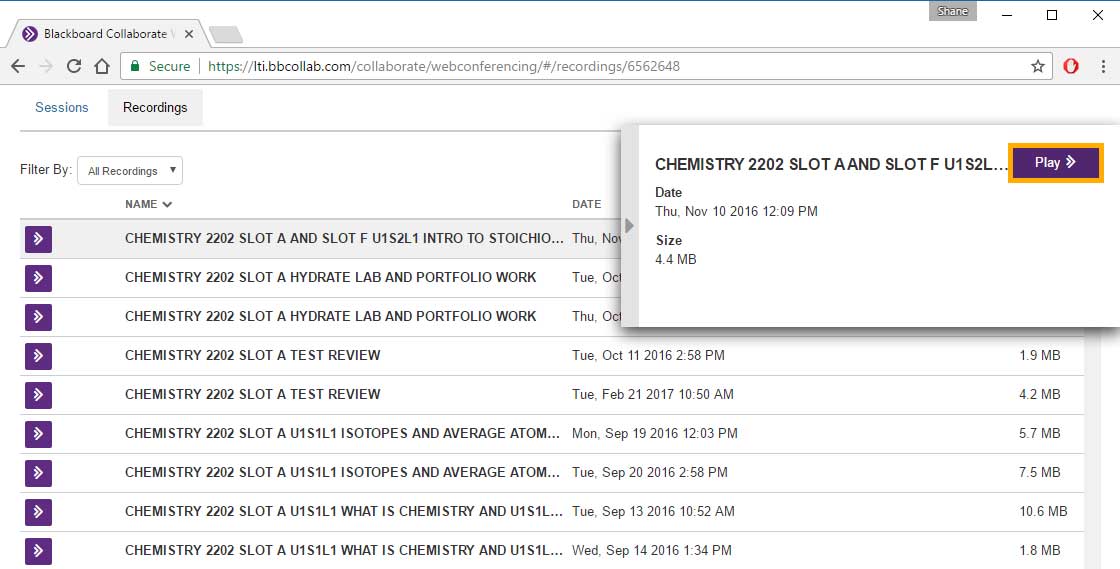
Note: Firefox is the browser used in this demonstration. Depending on which browser you are using the following screen/s may differ slightly.
The following screen will appear. Select OK.
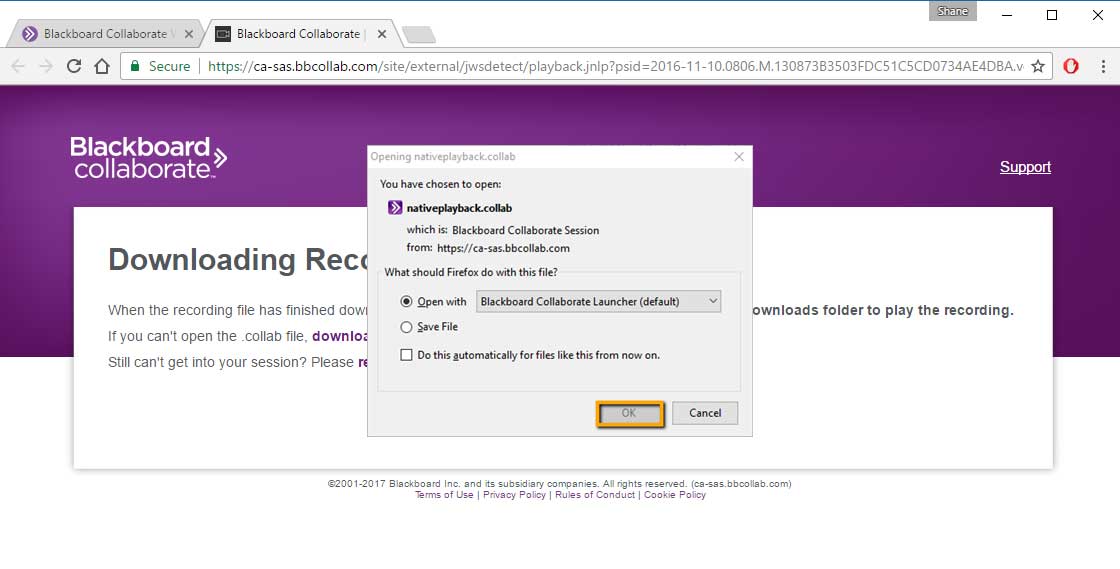
This screen appears. No action required on this screen.
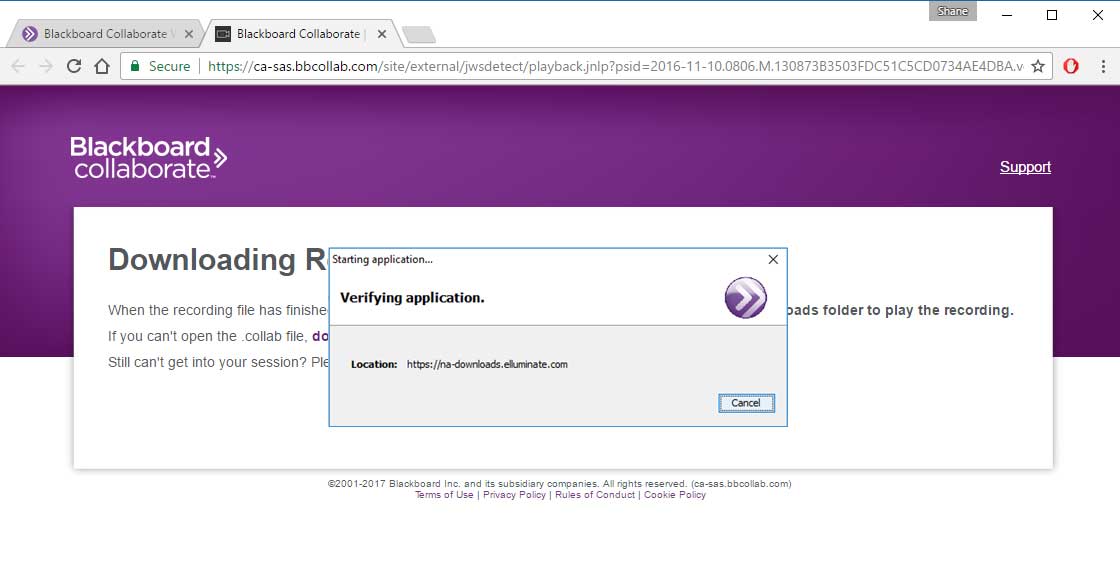
Select RUN.
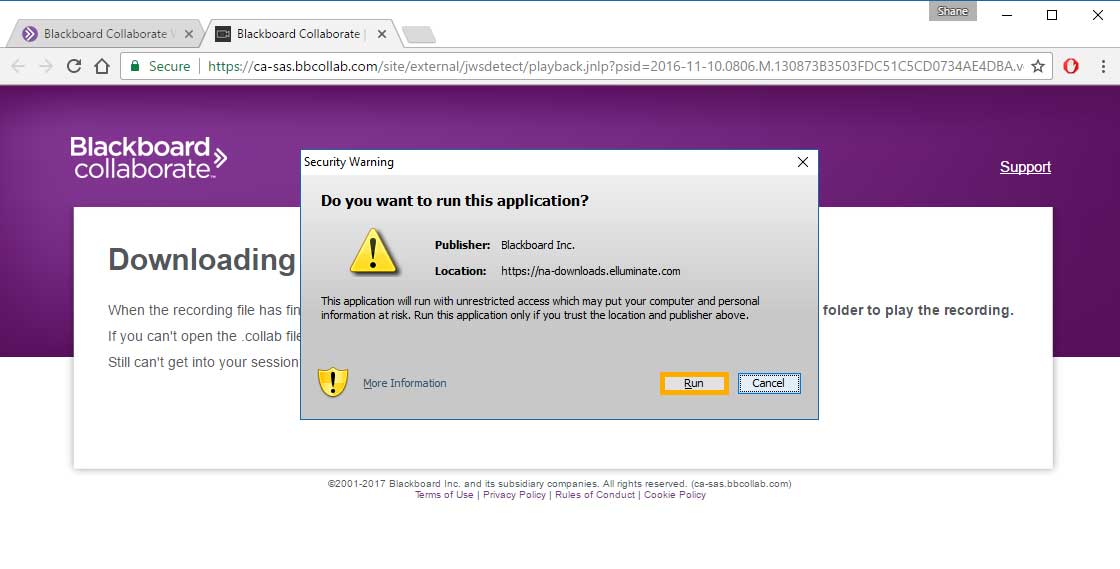
Your recording opens.