
FAQ: How do I install the Launcher on Windows?
Blackboard Collaborate Launcher can be downloaded here:
Use the following steps to download and install the Blackboard Collaborate Launcher:
-
On the Room Details page, click Join Room or, in the Recordings table, click a recording link. Blackboard Collaborate prompts you to download the launcher installer if you have not installed the launcher or if your browser "thinks" you have not installed the launcher.
-
Actual first time user: If this is the first time you are using the launcher, click Download.
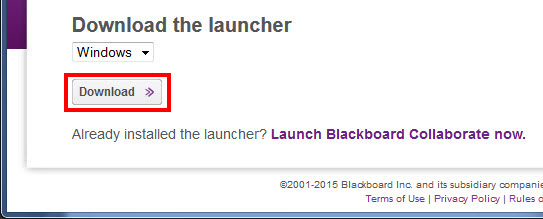
-
Apparent first time user: Even if you already installed the launcher, you may be treated as a "first time user" and be prompted to download the launcher. This can happen if you cleared your cache and cookies last time you exited your browser, use secure or private browsing, or use a different browser.
If this is the case, you do not need to re-download the installer again. In the First time using Blackboard Collaborate? pop-up window, click Launch Blackboard Collaborate now to bypass the download and then open your .collab file.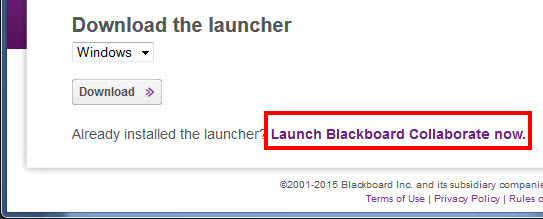
-
-
A pop-up window reminds you to install the launcher. Do not click OK until after you have installed the launcher.
Internet Explorer and Firefox users, if you do click OK now, your prompt to open and run the installer file will be hidden behind a prompt to open the meeting.collab file.
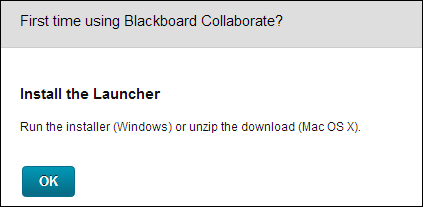
- Run the installer
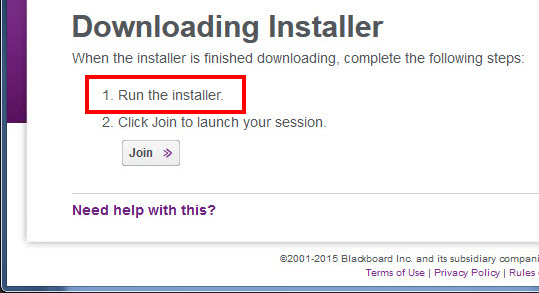
Open the Blackboard Collaborate setup wizard. Different browsers handle this scenario differently and the behavior of each browser may vary depending on how you configured your browser settings.
If your browser also prompts you to open the .collab file, do not do so until you have installed the launcher.
-
Firefox prompts you to save the Windows installer BlackboardCollaborateLauncher-Win.msi. Save the file. When the download is complete, open the file to start the Blackboard Collaborate setup wizard.
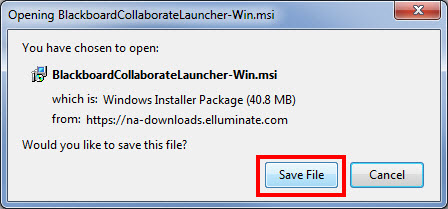
-
Chrome prompts you to save the Windows installer BlackboardCollaborateLauncher-Win.msi. Save the file. The default save location is your Downloads folder. In the bottom-left corner of your browser window, Chrome shows you the progress of the download. When the download is complete, click the downloaded file to start the Blackboard Collaborate setup wizard.

-
Internet Explorer prompts you to run or save the Windows installer BlackboardCollaborateLauncher-Win.msi. Click Run to start the Blackboard Collaborate setup wizard.

-
-
Click Next > to start the setup wizard and Finish when complete.
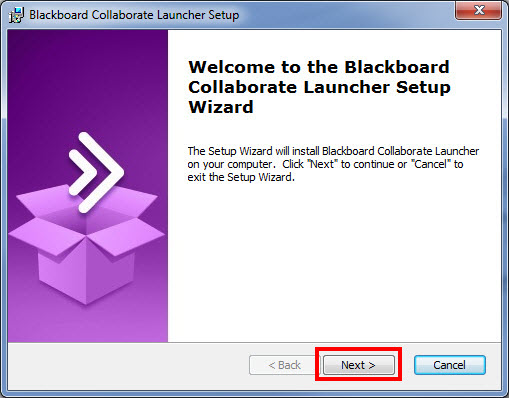
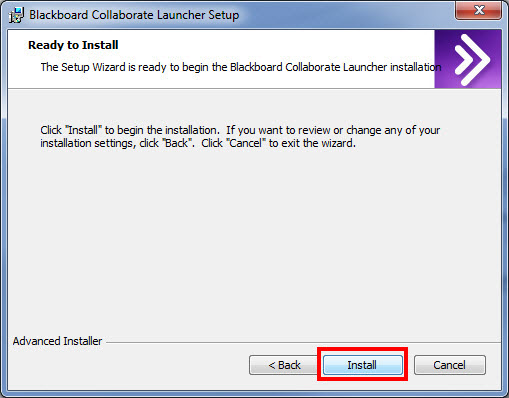
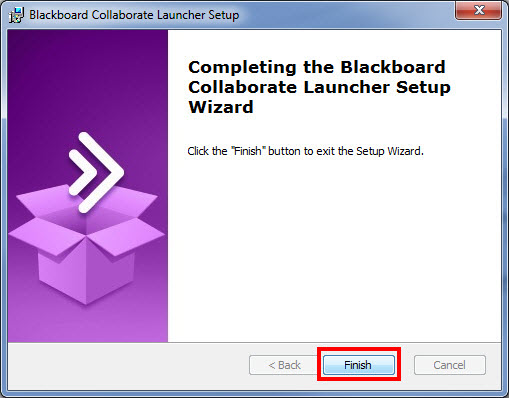
If you see the Modify, Repair or Remove installation screen, the launcher is already installed. Click Cancel to exit the setup wizard.
The setup wizard installs the Windows launcher and adds it to the Start menu.
-
In the pop-up window reminder, click OK to confirm you installed the launcher.
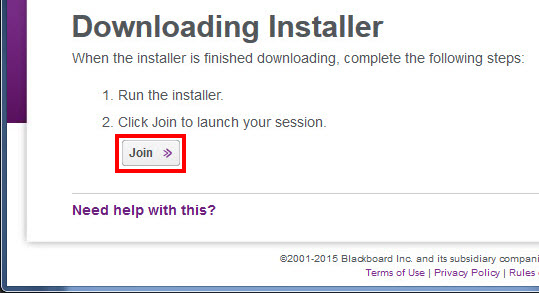
-
Open meeting.collab to join your session or play.collab to play your recording. If you don't see a prompt to do so, open the file in your Downloads folder.