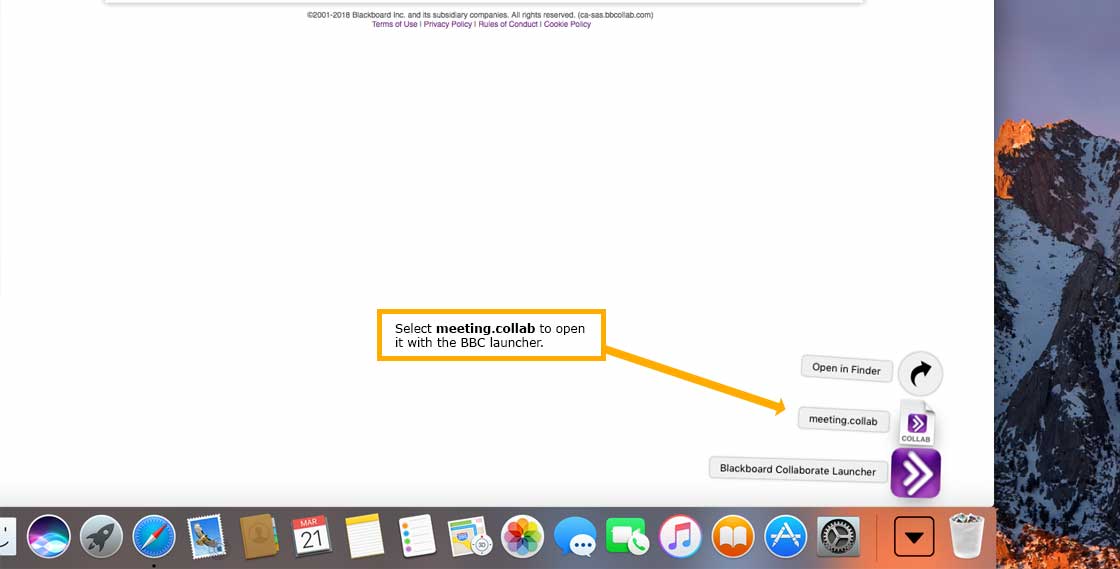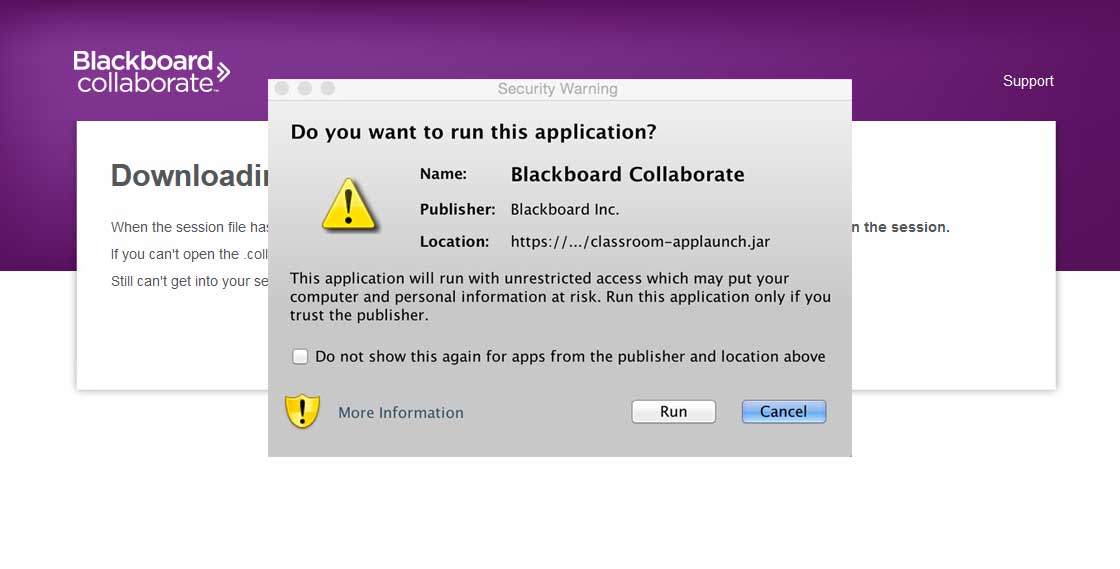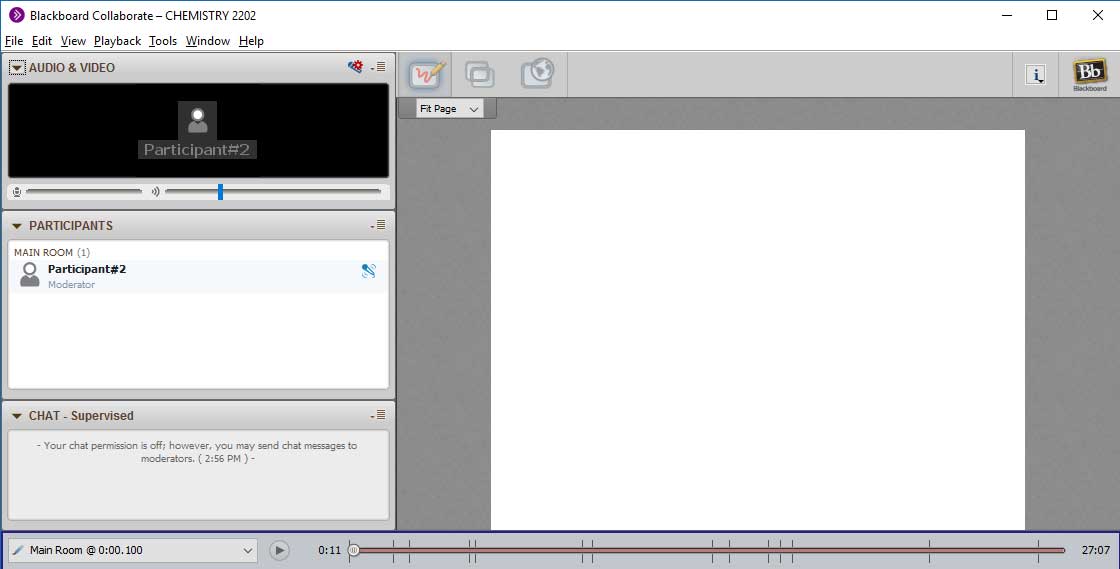FAQ: How do I access my online class?
CDLI Recommends using either Google Chrome, Mozilla Firefox or a Safari browser to access your online class in Blackboard Collaborate. This FAQ will demonstrate the process using Firefox and Chrome.
To access your online class, follow the steps below or jump to Step 4 if you are on the course homepage.
- Login to CDLI using your username and password. (If you are unsure of how to login to your account, please check out the FAQ, “How to login to your CDLI account”)
- After you login, click on the “Go to Brightspace” link. The main Brightspace page opens.
- Select your course from the My Courses section. The course homepage will appear.
- From within the course homepage, Select Blackboard Collaborate.
- Select Slot. Select the slot that you are registered
- The follow screen will appear. Select JOIN.
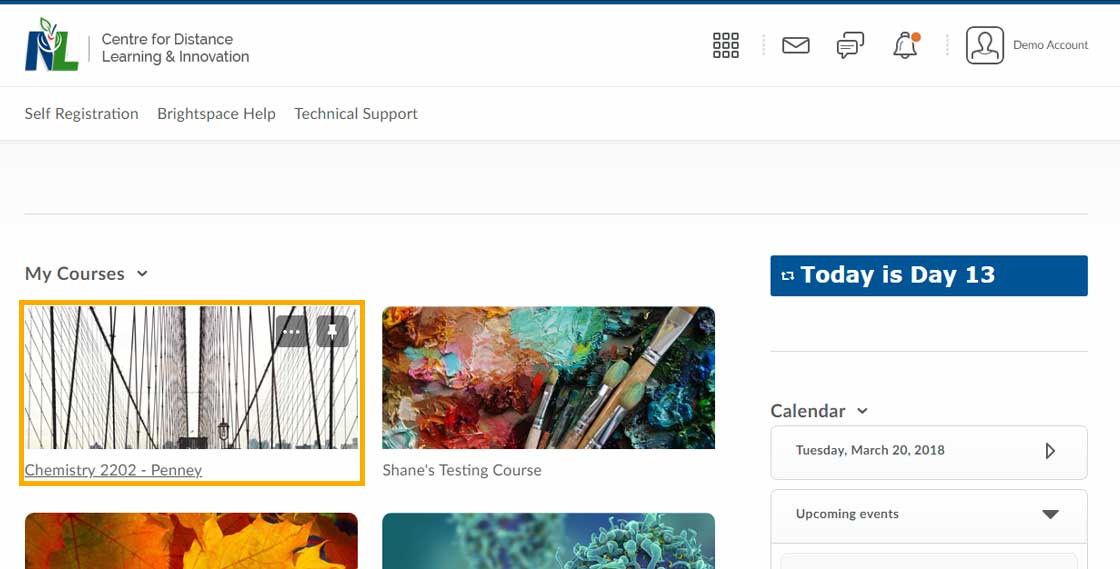
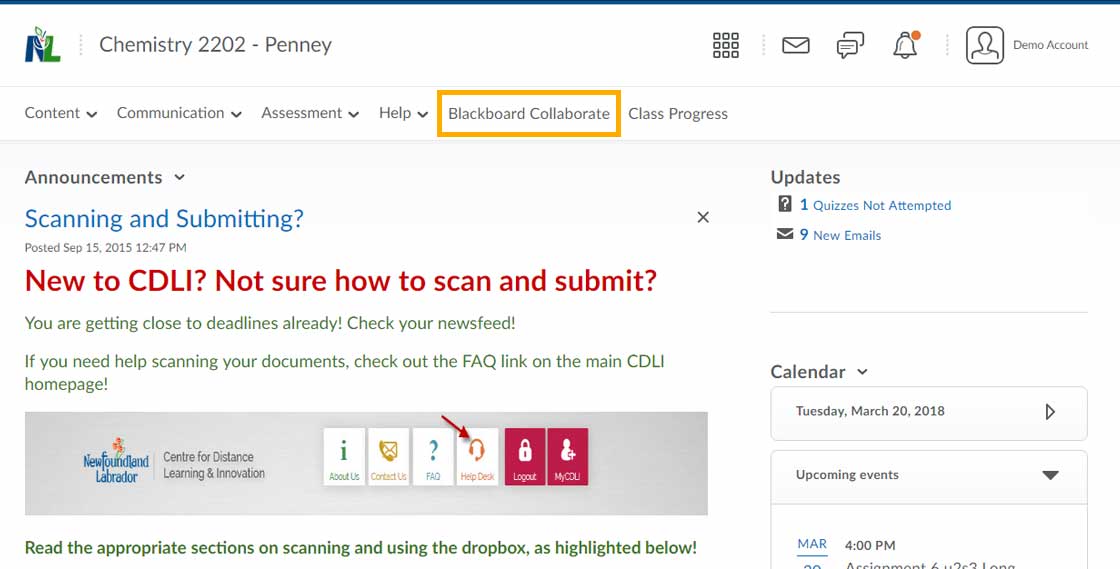
If more than one Slot selection appears for the course that you are registered in, make sure you select the correct slot. In this example, it is Slot A that is selected.
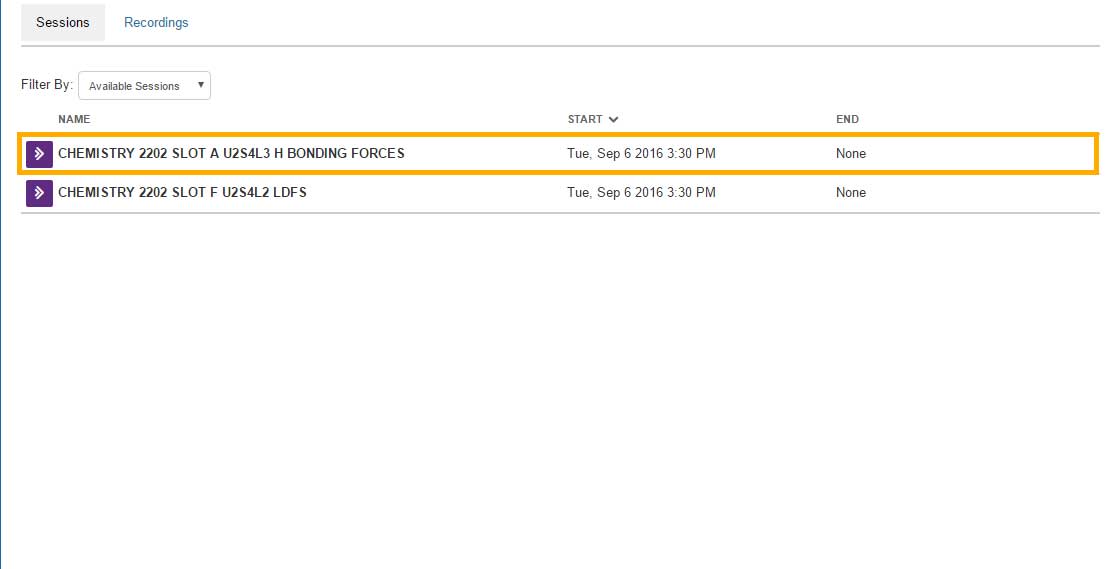
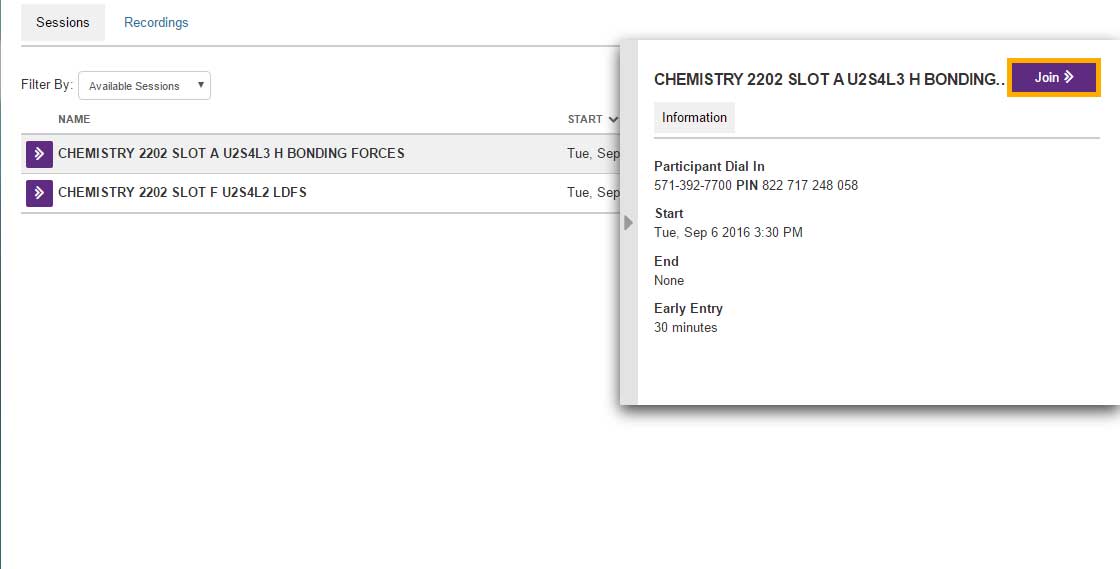
Follow the instructions for the browser you are using. The instructions are provided for the Firefox and Chrome browsers.
Select FIREFOX, GOOGLE CHROME, or SAFARI on MAC
Firefox Example
- Select DOWNLOAD if this is the first time you are accessing an online class
OR
Select Launch Blackboard Collaborate now if you have the launcher installed. - Select Download the Blackboard Collaborate Launcher.
- Ensure Blackboard Collaborate Launcher (default) is selected.
Select OK. - Select Run.
- Your class session opens.
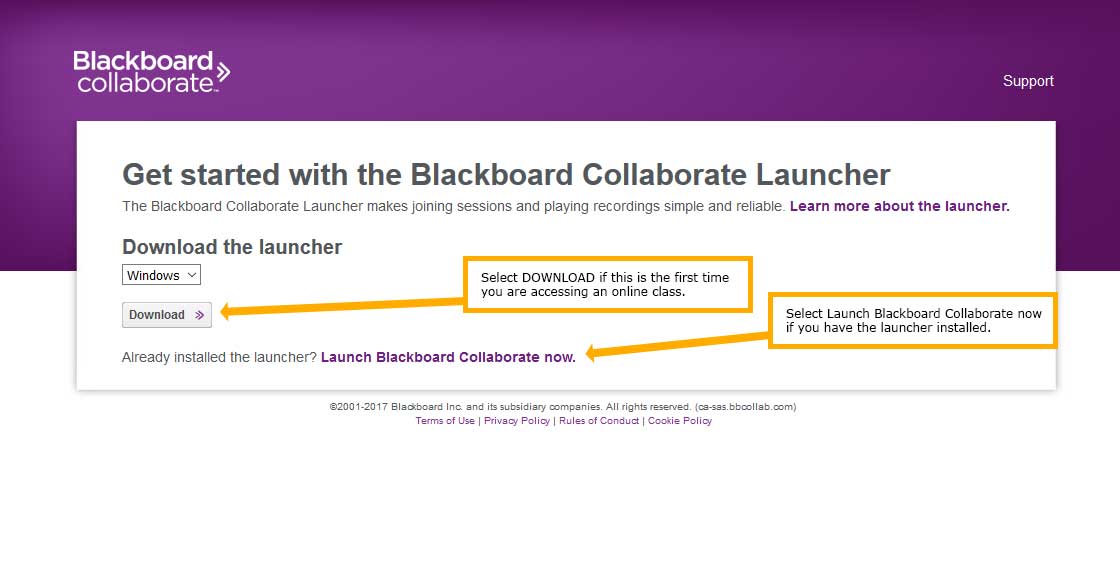
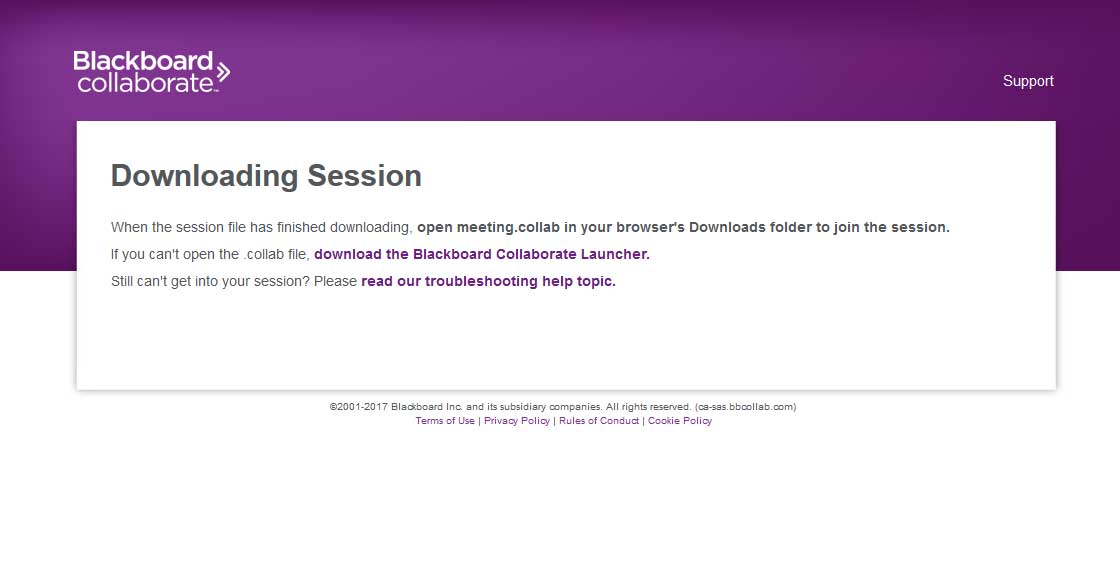
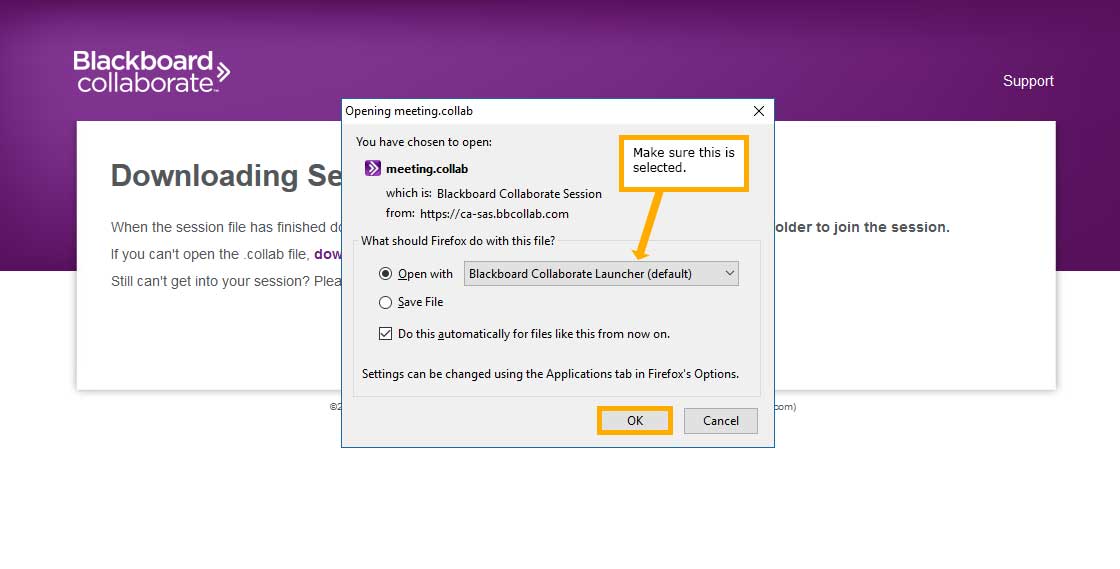
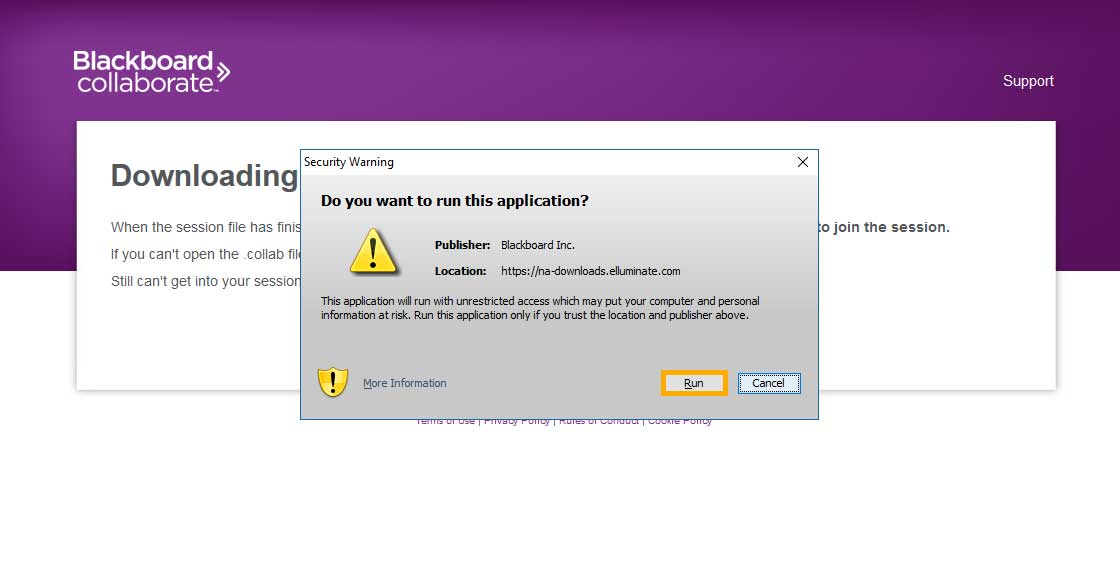
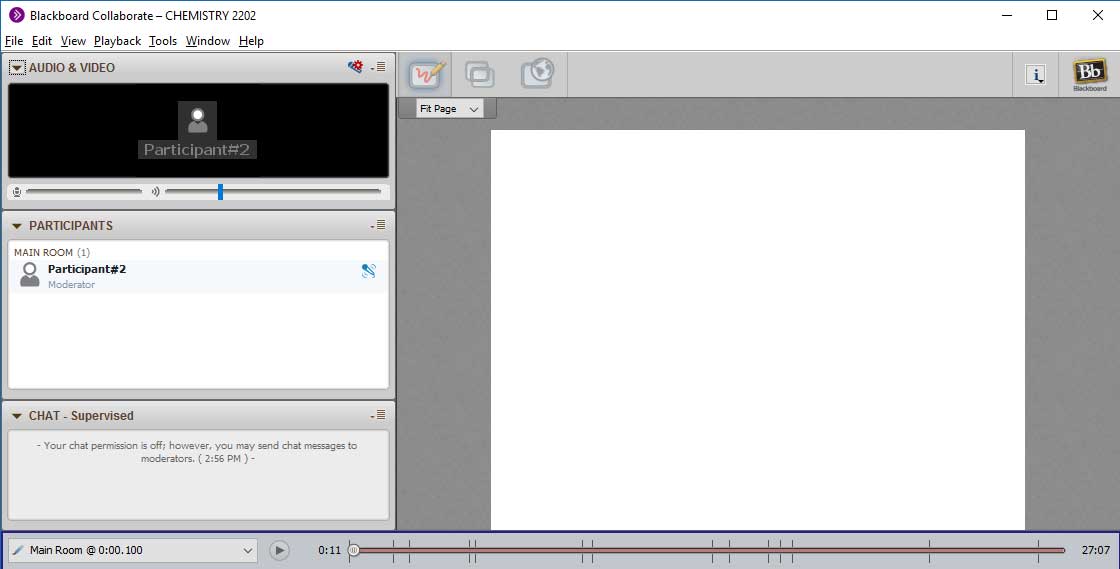
Google Chrome Example
- Select download the Blackboard Collaborate Launcher. A file appears in lower left area of screen. Select it to open it.
- Select RUN
- Your class session opens.
- Select DOWNLOAD if this is the first time you are accessing an online class
OR
Select Launch Blackboard Collaborate now if you have the launcher installed. - Select "meeting.collab" from the downloads to open it in BBC launcher.
- You may be asked permission to run this application. Select "Run".
- Your class session opens.
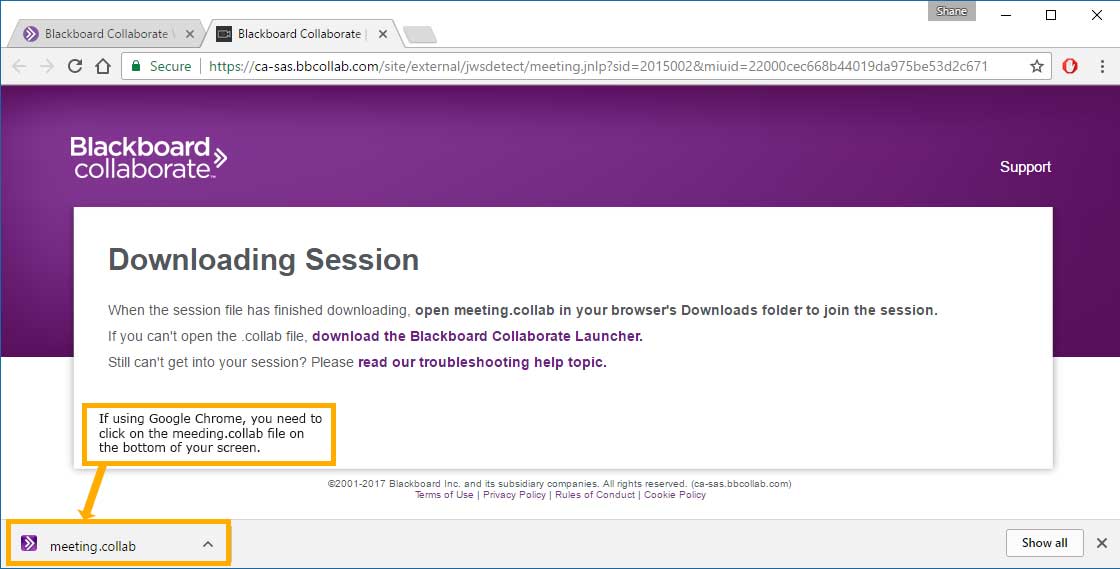
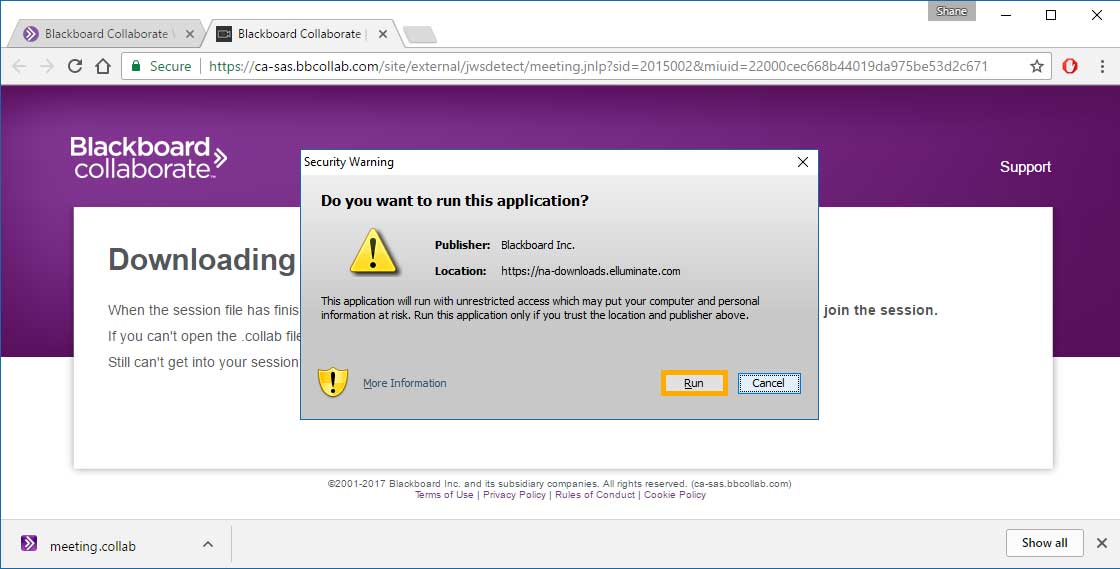
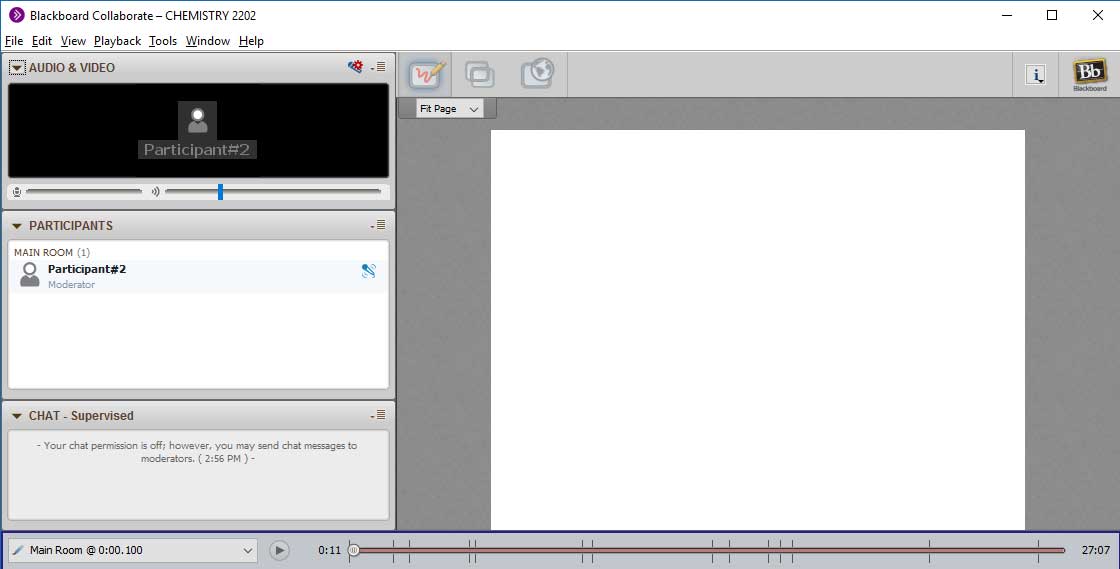
Safari Example