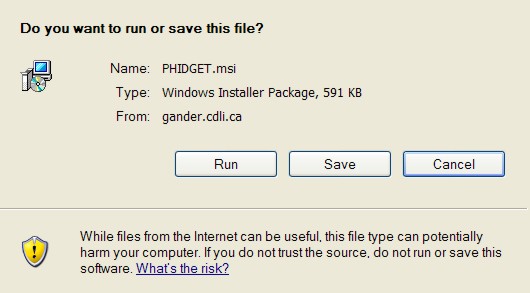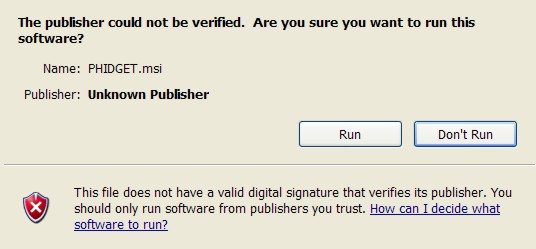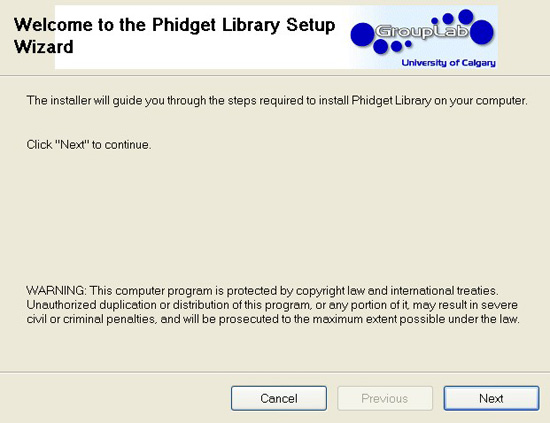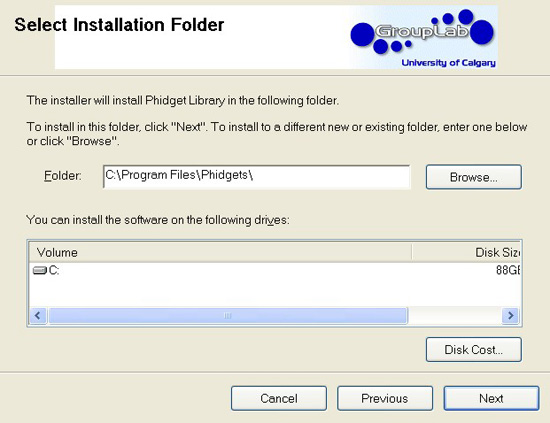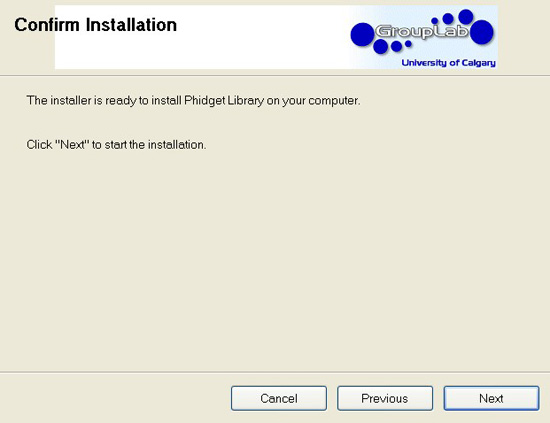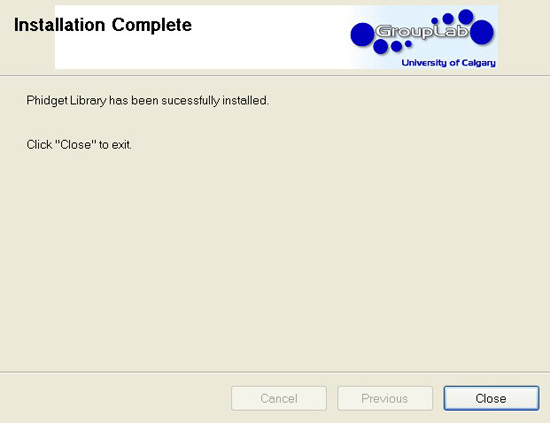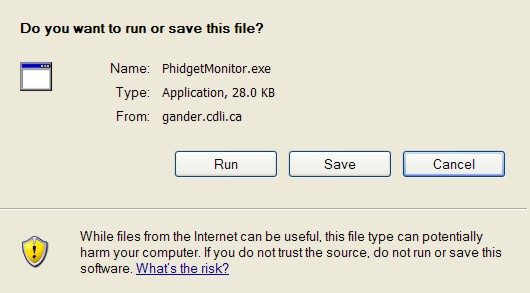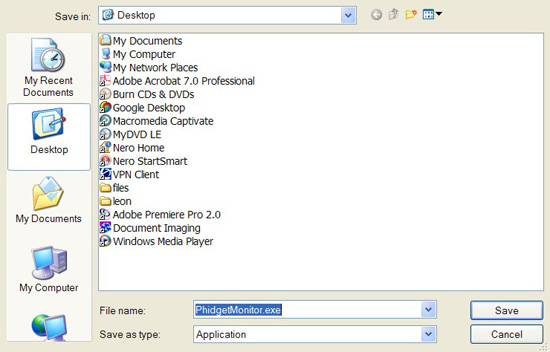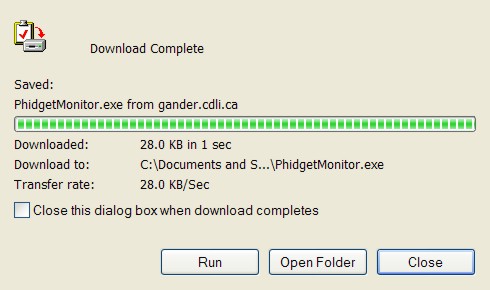Modify the Servo Motor
Some of the geared servo motors that come with the control kit have to be modified for continuous rotation. Servo motors normally have 180 degrees of rotation but by changing the main drive gear they can be made to rotate in a complete revolution. If your servo motors came with an additional gear, you will need to make this change. If you are not sure, simply rotate the motor shaft by hand. If the motor stops without making a full turn, it needs to be modified.Note: Perform this step only if your motors have an extra gear.
The modification consists of replacing the main drive gear, which has a plastic "stop", with a drive gear which will allow continuous rotation. The two gears are shown in the next illustration

Figure Drive gears
Start by taking the 4 long screws out of the bottom of the motor case. Make sure you hold the case securely as you don't want the gear train to fall out. When the screws are removed, leave the bottom in place and remove the top of the case.

Figure Long screws removed from motor case

Figure Case top removed, drive gear on the left
Next lift off the small middle gear and then the drive gear. Make sure the brass ring stays in place.

Figure Gears removed, brass ring left in place
Reassemble in reverse order. Start with the replacement drive gear. Make sure it fits snugly around the brass ring. Then replace the smaller centre gear as shown below.

Figure Replacement gear in place
Finish the modification by fitting the motor top and replacing the 4 long screws.